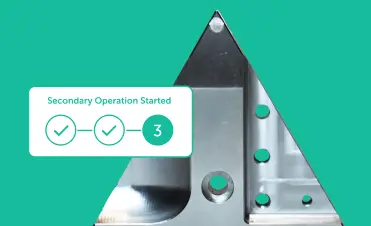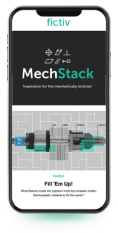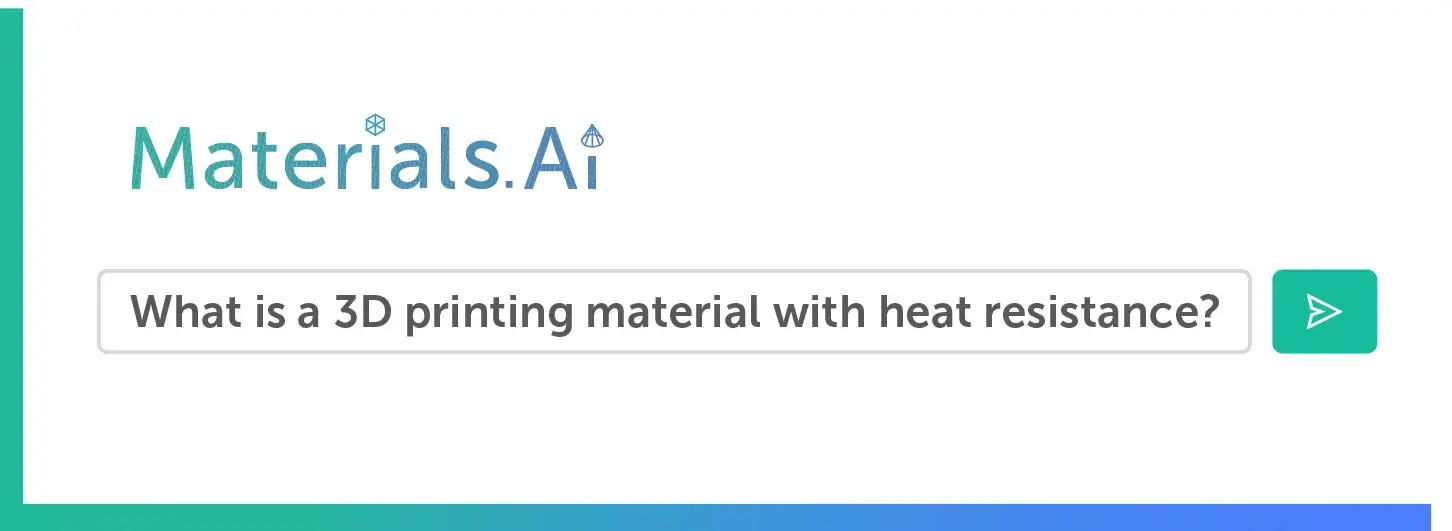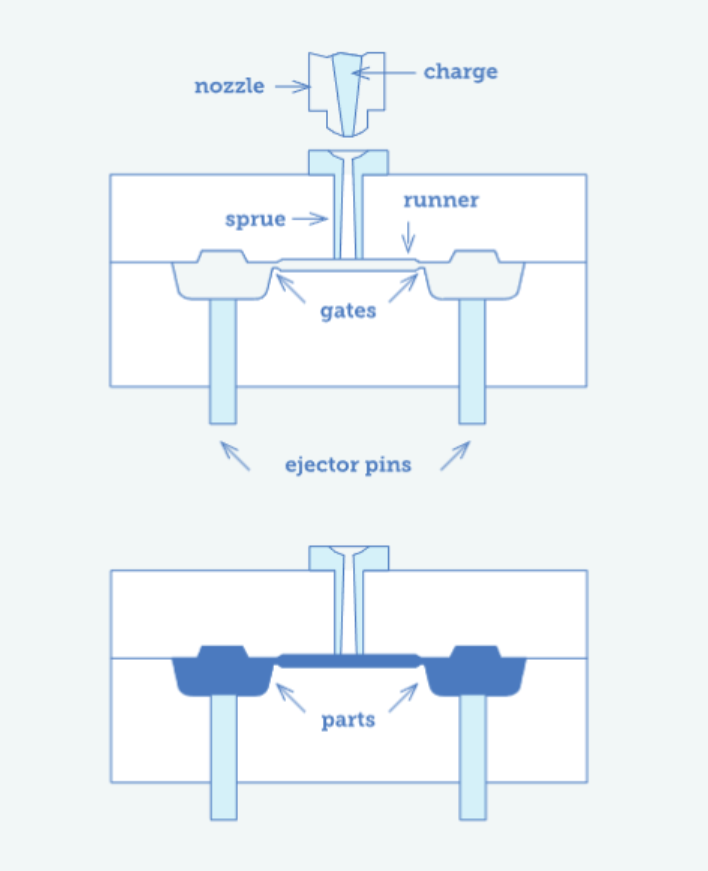Time to read: 2 min
We receive a lot of questions about how to reduce the cost of 3D printing. One of the best ways to do this is to ensure your model fits on a smaller build bed to ensure the fastest build time on the cheapest machine available to produce your part.
In this article we’ll show you how to cut your STL file for printing using NetFabb basic, a free STL editor, and how to lay out the maximum dimensions based on material to minimize your part cost.
Let’s dive in!
Build Bed Dimensions by Material
To optimize your part cost, print in neutral and make sure your model fits in its unique bounding box, which varies by material.
Here are the dimensions for each material’s bounding box:
- PLA: 304 x 304 x 600 mm
- ABS: 406 x 355 x 406 mm
- VeroWhite and Transparent: 290 x 190 x 140 mm
- ABS-Like, Rubber-like, VB, VW, VC: 490 x 390 x 200 mm
- Nylon: 700 x 380 x 580 mm
How to Slice Your Part with NetFabb Basic
There are lots of ways to cut your file to optimize for cost. Some people prefer to do it natively in their CAD program, while others choose to do it after they have exported the part as an STL.
If you have already exported your file as an STL, follow the instructions below for how to cut your file:
- Download Netfabb Basic here
- Import your STL file into Netfabb
- On the right hand side, there is a section called “cuts”. Choose which axis you’d like to cut you file in by dragging the slider bar.
- Press ‘execute cut’ and choose the axis to cut in and press ‘cut’ one more time
- You will now have 2 separate STL files. Right click on each file and save them as STL
- From there, just upload your files and we’ll take care of the rest!
Now all you have to do is simply upload your files to Fictiv and we’ll take care of the rest!