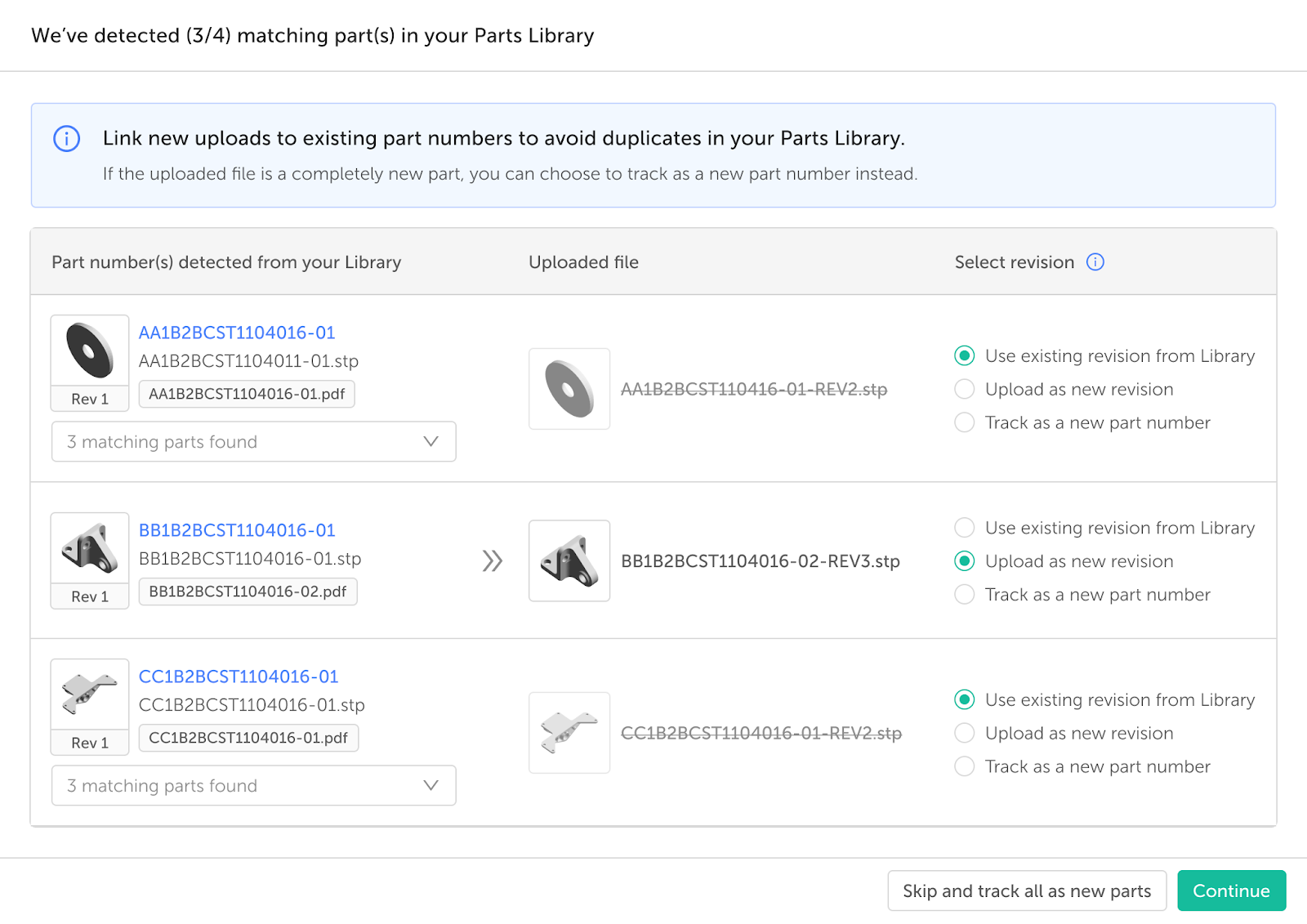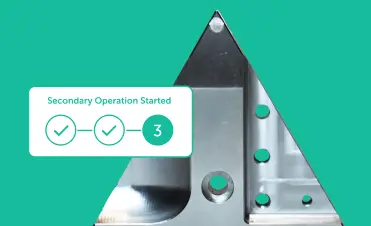Linking new revisions of previously ordered parts keeps your Library organized, ensures accurate part history, and maintains clean data.
To link a new revision:
- Add the previous revision of the part to a quote.
- From the “…” menu in the far-right column of the part line, click Upload part revision [Fig. 1].
- Once the order is placed, your Library will automatically update with the new revision [Fig. 2].
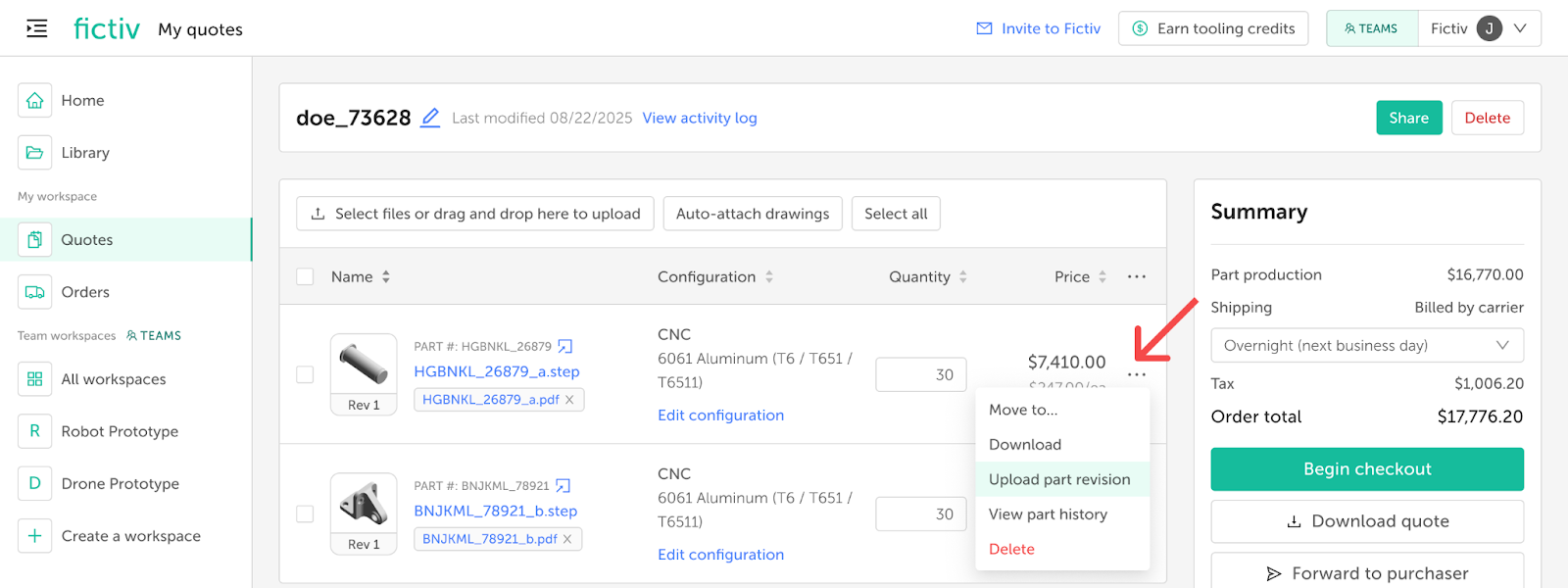
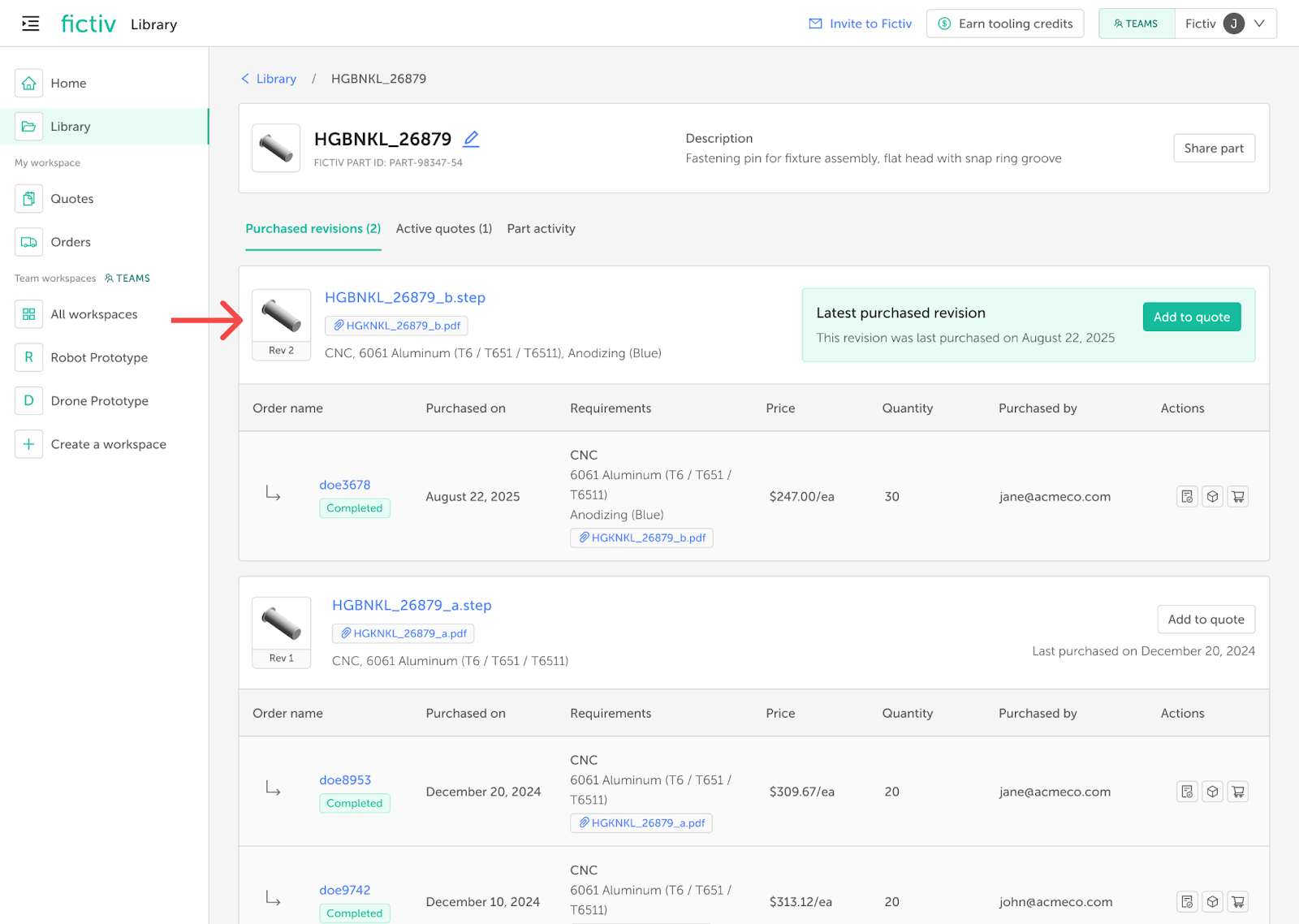
Automatic duplicate detection
If you create a quote with new part files that Fictiv detects as duplicates of existing parts in your Library, you’ll see a prompt to link them [Fig. 3].
- Each matching file will display the detected part number, with the latest purchased part number selected by default.
- If needed, you can select a different part number from the dropdown.
- Duplicate detection is based on file name and file scanning, and only duplicates already in your Library will appear in the prompt.
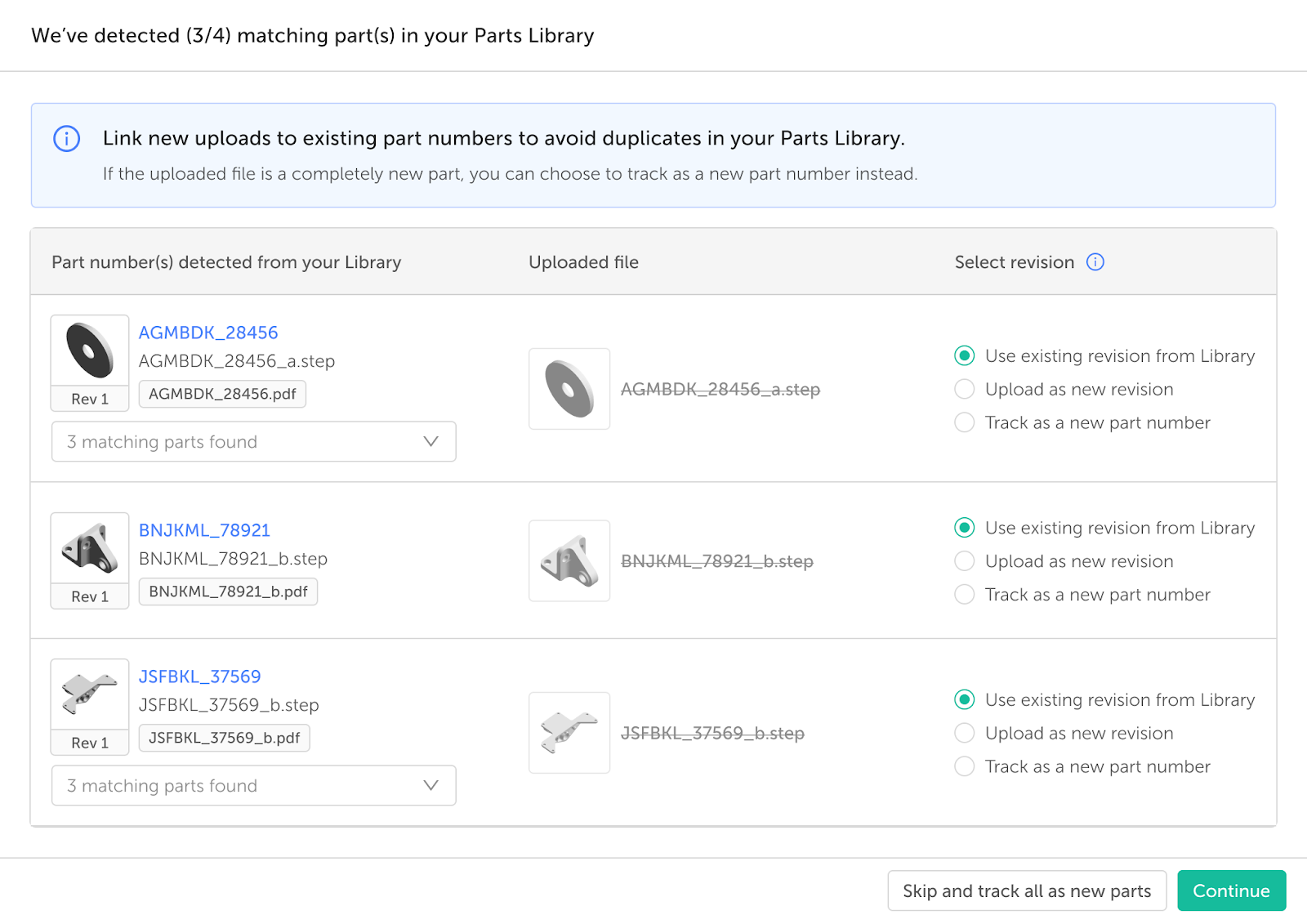
For each duplicate file uploaded, you will have the option to use existing revision from your Library, upload as a new revision, or track as a new part number [Fig. 4].
- Use existing revision from Library: Adds the latest revision part files already in your Library to the quote instead of the files you uploaded.
- Upload as a new revision: Adds your uploaded part files to the quote and links them as a new revision of the existing part number in your Library.
- Track as a new part number: Adds your uploaded files to the quote, and once purchased, creates a new part number in your Library.