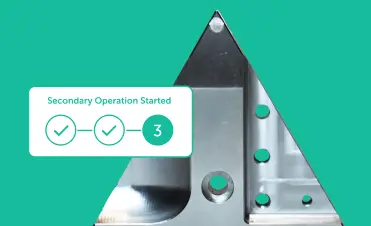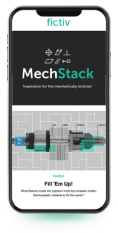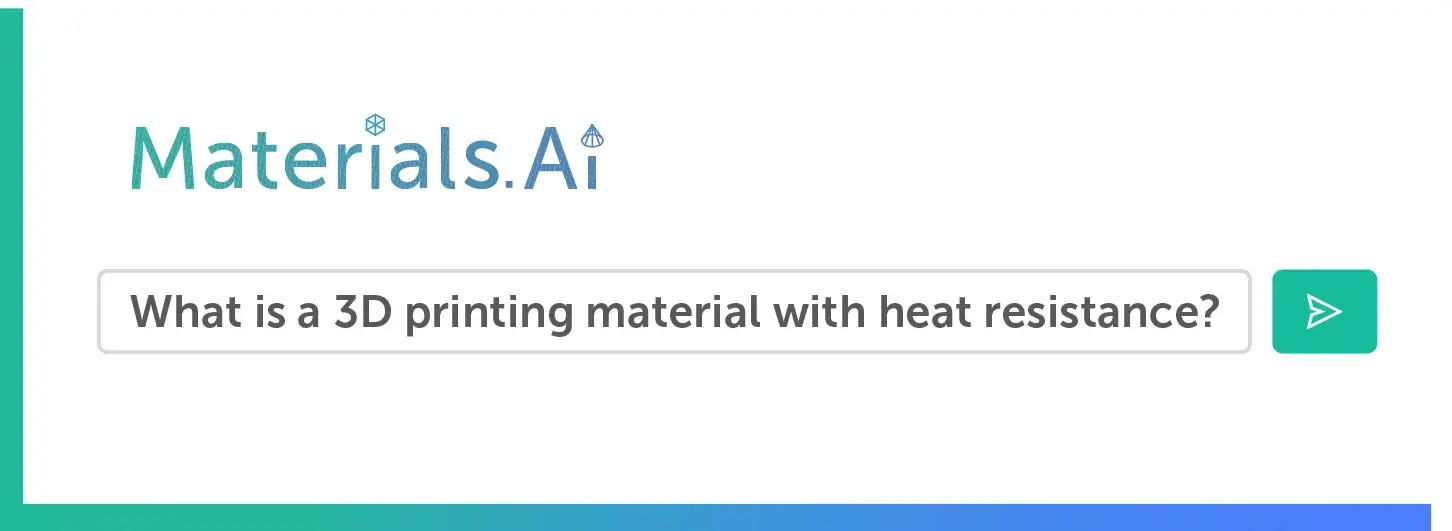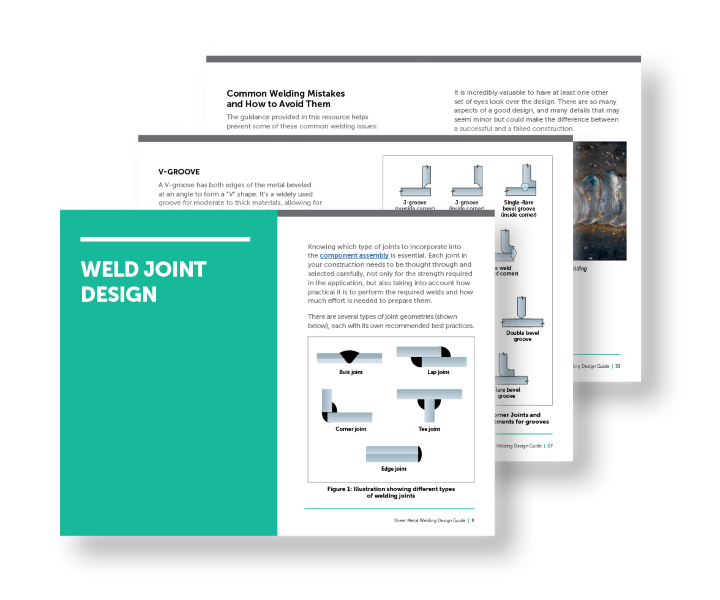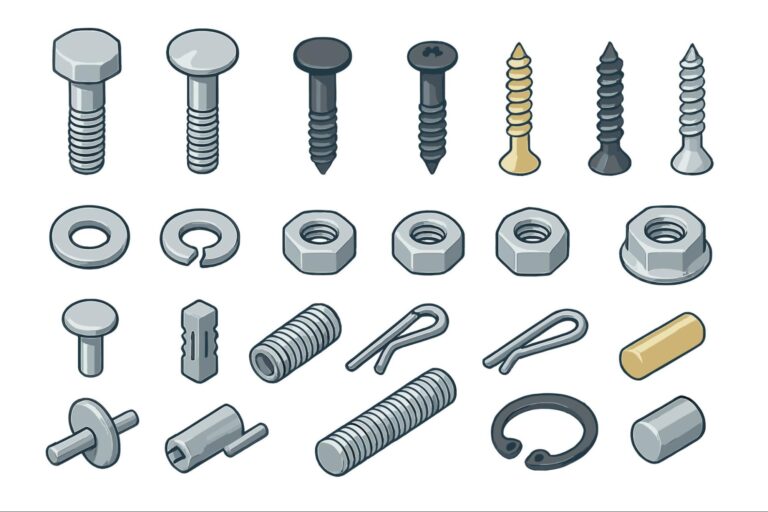Time to read: 9 min
Correctly preparing a solid model file for 3D printing is a critical step in the part-production process. Accurate preparation of a 3D model for 3D printing ensures that the final product is dimensionally correct and meets your desired specifications — the 3D printer will print the model as designed, so any errors will be replicated in the final product. Additionally, a correct model ensures that the printer is used effectively and efficiently, minimizing the risk of over-printing or under-printing due to inaccurate model data.
For more tips on how to prepare all sorts of files for 3D printing, check out How to Prepare CAD Files for 3D Printing. There are many different types of modeling software for designing and exporting 3D print files, and this article covers Rhinoceros 3D software (aka Rhino) — Rhino requires some unique considerations when preparing 3D print files.

Units and Tolerances
You first need to set correct tolerances before you start modeling by finding the tolerance of the program you are exporting your model to. A good rule of thumb is to set your Rhino tolerance to be 10 times that of the printer tolerance (i.e printer tolerance is 0.1mm, so Rhino tolerance should be set to 0.01mm).
Rhino file tolerance can be set from the document properties window in the units tab. No matter what units you use to create your model, files exported from Rhino are almost always read as mm, so set your units to mm before exporting your file for printing.
Pro-Tip: Check out our guide on How to Conduct a Tolerance Analysis for 3D Printed Parts if you have complex tolerance requirements and want a simple way to perform a tolerance analysis.

Common 3D Model Mistakes to Avoid
The most common reason models become unprintable is due to bad objects and naked edges. Bad Objects are those that violate NURBS (Non-Uniform Rational B-Splines) rules or have structural problems — they often appear after joining and Boolean operations. Naked Edges are surface edges not connected to other surface edges, which create open meshes that cannot be 3D printed.
For successful 3D prints, the 3D model should be watertight, meaning if you dropped the model in a bath, no water would get inside. To achieve a watertight model, you need a closed polysurface. To close open polysurfaces in Rhino (or convert open polysurface to solid in Rhino), you first find them by selecting Analyze Direction → Show Edges → Select Open Polysurfaces, and then follow the steps below:
Access the Ultimate Guide to Finishing 3D Printed Parts
How To Prevent and Fix Naked Edges
- Select Analysis → Show Edges → Naked Edges to display naked edges in your object.
- Naked edges due to missing surfaces are easily corrected by filling in the hole with a new surface and joining the new surfaces together. Created surfaces and existing surfaces must be within model tolerance to join correctly.
- If precision is not important, the JoinEdges command can be used to join surfaces forcibly, however it’s better to recreate the bad surface.
- Your NURBS model can be converted to mesh with the Mesh command. SelectShow Edges → Naked Edges as before. In Rhino 3.0 Service, Release 4.0: Under Bonus Tools you will find ‘FillHole’ and ‘FillHoles’ to fix naked edges in the mesh. Make sure to save your NURBS model before this operation as it is difficult or impossible to reverse.

How To Prevent Bad Edges
- Use the ‘Checknewobjects’ command to verify objects as they are created. This runs in the background and instantly detects bad objects and corrects objects instantly.
- Many bad surfaces can be fixed by exploding and rejoining the model. If this doesn’t work, that means there are NURBS structural problems in the model.
- Explode detected bad objects and use the Selbad or Extract Bad Surfaces commands to delete specific bad surfaces. Use the Rebuildedges command to recreate the deleted surface.
- Using Osnap helps to prevent open curves, a common source of bad objects.
Pro-Tip: If you want to see what others are making using Rhino 3D, check out the gallery on the Rhinoceros website — there are some pretty cool designs in there!
Creating and Exporting a Mesh
Rhino software creates a NURBS solid model. However for 3D printing, the model must be exported as a mesh model. To perform Rhino to STL export, follow these steps:
- File → Save As → .STL and select a name for your STL file.
- There are simple controls and detailed controls – always select detailed controls.
These are the specific settings recommended for 3D printing:
- Density: 0.0
- Maximum Angle: 0.0
- Maximum Aspect Ratio: 0.0
- Minimum Edge Length: 0.0
- Maximum Edge Length: 0.0
- Maximum Edge to Surface: 0.0
- Minimum Initial Grid Quads: 16
- Refine Mesh: yes
- Jagged Seams: no
- Simple Planes: yes
- Maximum Distance edge to Surface: Less than half of the printer’s resolution. For millimeter unit models try 0.1 to 0.01.
- In the STL Export Options dialog box, set the file type as Binary and click OK.
Check Your Mesh Model
Even with the recommended settings, your STL mesh may have errors that make it unsuitable for 3D printing. Here are the most common problems and solutions:
Too Many Polygons
If your mesh polygon number is higher than 1,000,000, the file will be unwieldy and difficult to print. Small items, like jewelry, should have around 150,000 polygons, while a 30 x 30 x 70mm object will have around 600,000 — so use the Reduce Mesh command to make your file more manageable.
Incoherent Mesh Normals
The ‘positive’ direction of your mesh faces may not be coherent throughout the model, so use the ‘Unify Mesh Normals’ tool to fix the issue.
Holes in the Mesh
Selecting open meshes and performing a naked edge analysis as described above will identify any holes in your mesh. This is easy to fix using the ‘FillHole’ command.
Non-Manifold Errors
Errors can occur when multiple mesh surfaces share a vertex or edge, so use the ShowEdgestool to find these errors. It’s recommended to view the object in wireframe mode for easier analysis; frequently the excess faces are inside the model, so use the ‘Delete Mesh Faces’ tool to remove the extra faces.
Now, your model is ready to print!

Fictiv: Sourcing Simplified
For all your 3D printing and finishing needs, Fictiv has you covered. We’re experts at producing custom 3D printed parts, in a variety of materials, and we simplify custom part sourcing with intelligent, streamlined, automated workflows. Fictiv is your operating system for custom manufacturing that makes part procurement faster, easier, and more efficient.
Create an account and upload your design today to see what our instant quote process, DFM feedback, and intelligent platform can do for you.