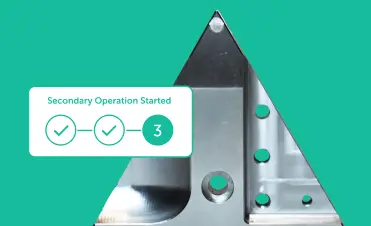After placing your first tooling order with Fictiv (e.g. Injection Molding, Compression Molding or Die Casting) your purchased molds will appear in your Library under the Molds tab [Fig. 1]. Only you have visibility to the molds you purchased. If you don’t see your mold in your Library, it may have been purchased by someone else at your organization. Please contact Fictiv support and our team will work with you to get access.
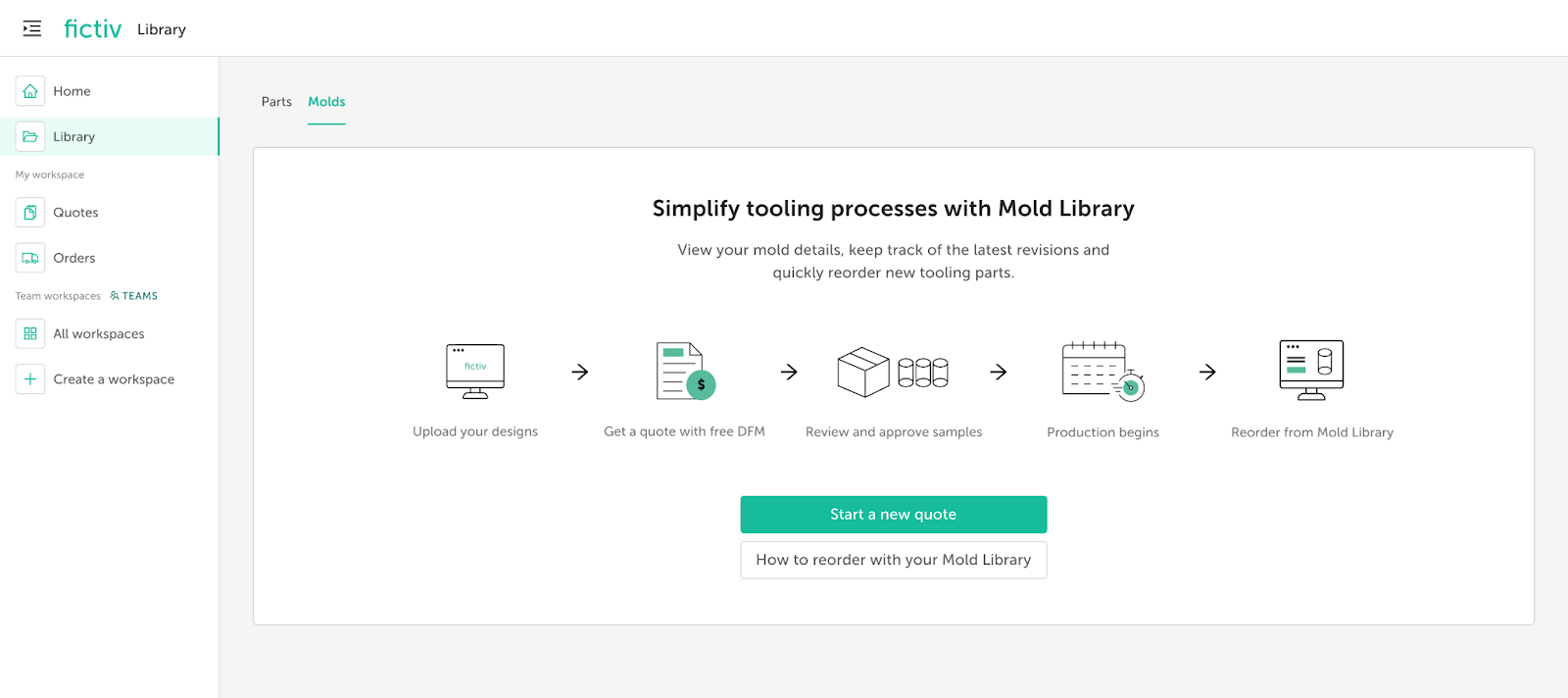
How do I place a reorder off my mold?
To reorder parts from a mold you’ve built To reorder parts from a mold you’ve built with Fictiv, click the Reorder parts button on your Molds list page [Fig. 2]. You can search for a mold or part by part name, order name, mold name or PO#.
Note: Molds that are still being built and are not yet ready for production will be visible in your Library but not available for reorders.

You can add parts from multiple molds to a single reorder. However, only one reorder or modification request can be active at a time.
Where can I find my mold library quote?
To view your reorder quote, use the associated quote link in your Mold Library [Fig. 3]. Reorders also appear in your Quotes list under My Workspace. To view your reorder quote, use the associated quote link in your Mold Library. Reorders also appear will also be visible from your Quotes list under My Workspace.

Requesting part modifications
- Quantity changes are allowed for reorders from your mold.
- Design changes (e.g., color, material, finish, or part design) can be requested for molds that are ready for production. These requests will be reviewed by our manufacturing team and may impact your mold design.
- If your mold is still being finalized and design or manufacturing changes are required, please contact your sales representative.
How to create a modification request
- In your Mold Library, search for the parts you’d like to modify.
- Click Request modification to generate your modification quote [Fig. 4].
- You can include multiple parts from different molds in the same quote.
- Only one modification quote may be open at a time.

Communicating changes to your parts
- After your quote is created, use the Reorder requirements section to add general requirements, notes, or questions [Fig. 5].
- To update a part, click Modify part on your quote to edit material, color, finish, or drawings [Fig. 5].
- If needed, you can upload a new part revision from the “…” menu. Your current part configuration will be applied automatically and can be further edited through Modify part [Fig. 6].
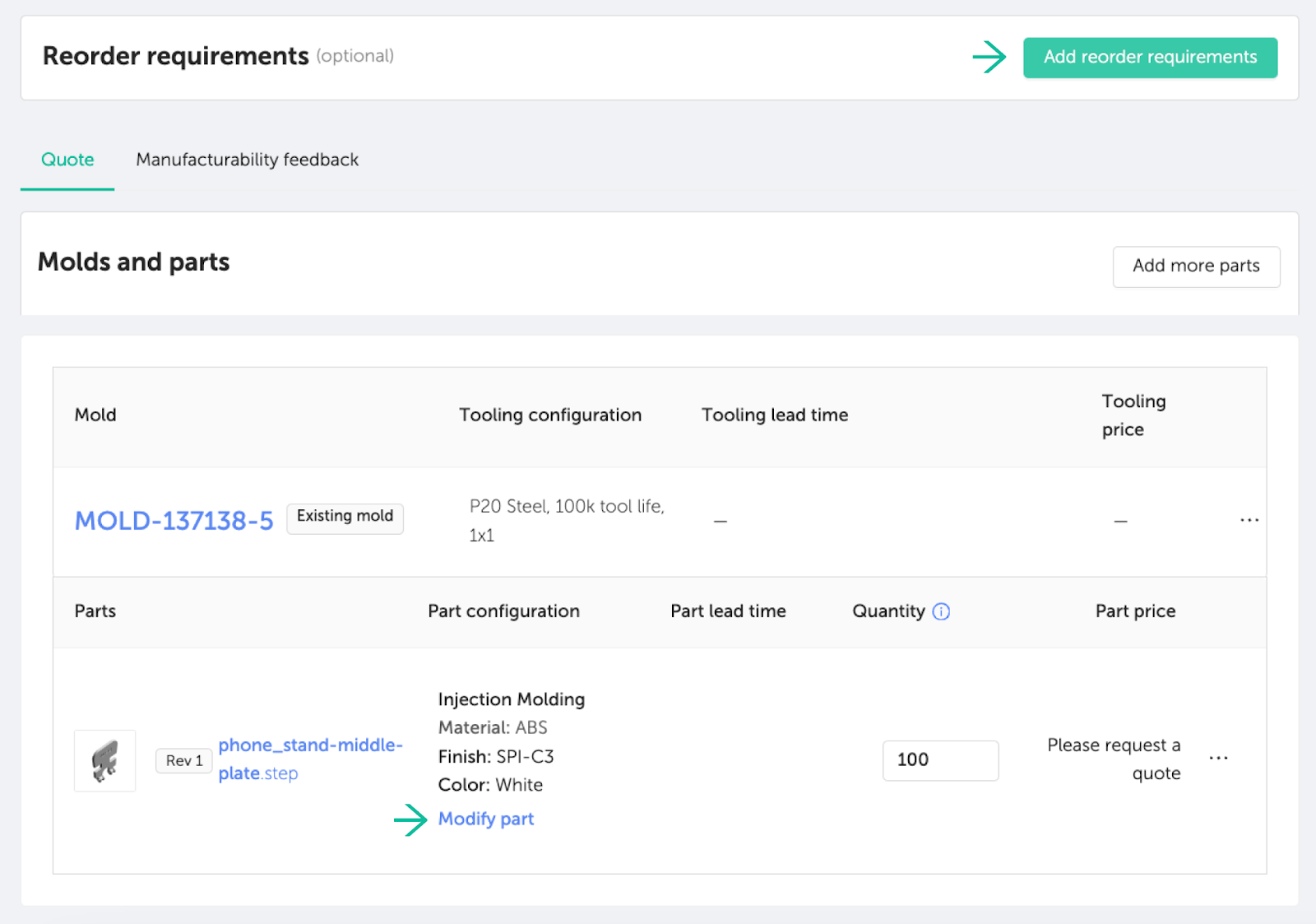

Excluding parts from production
If a runner shut-off is included for a family tooling mold, you can use the Exclude from production option on your quote. This removes the part from the quote, but it will remain in your Mold Library for future reorders. If a runner shut-off is included for a family tooling mold, you can use the Exclude from production a part from your quote [Fig. 7]. This will remove the part from the quote but it will still be accessible from your Mold Library for reorder in the future.
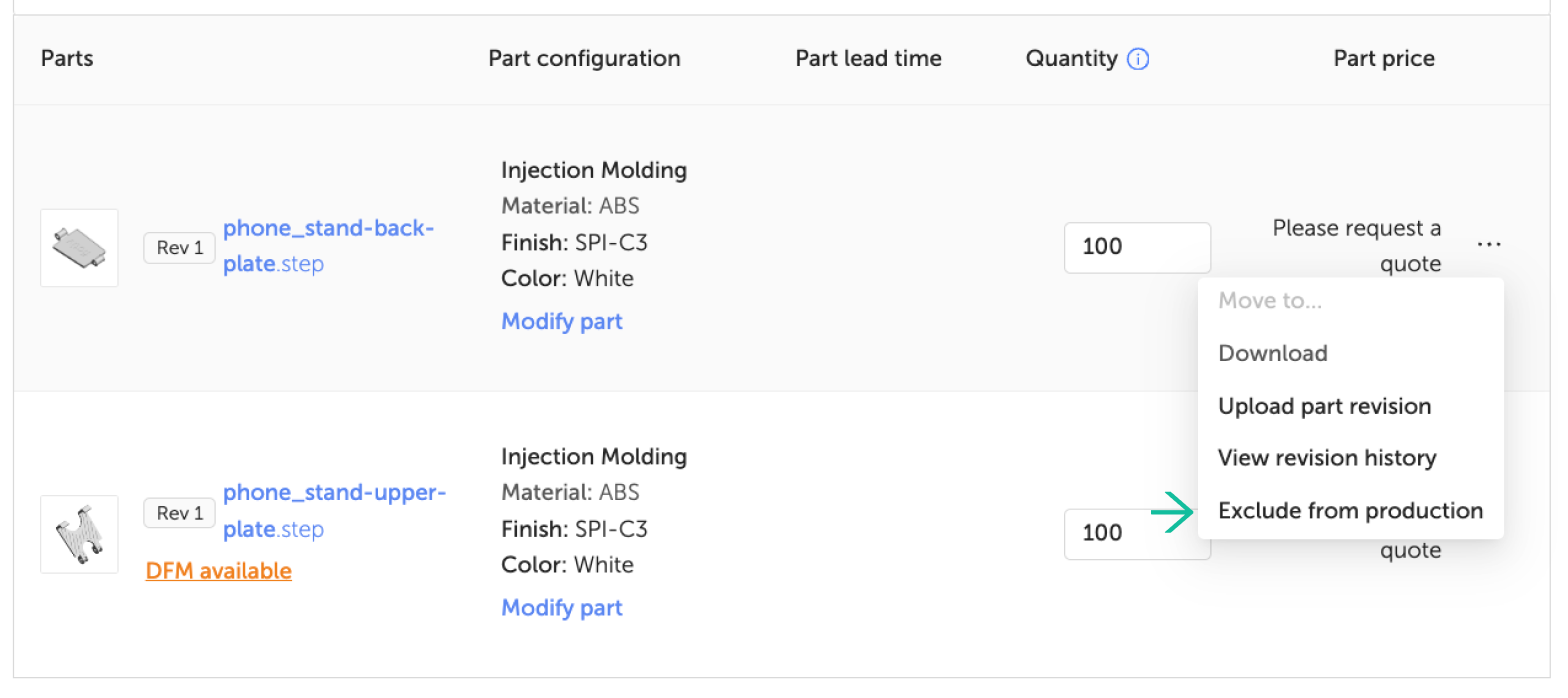
Placing your reorder or modification request
All reorders and modification requests must be reviewed
Submit a quote request, and a team member will follow up with you by email or phone to review your reorder and any mold or part design changes.
Once your quote is finalized, you’ll receive an email with instructions to proceed with your order. At this time, checkout for Mold Library quotes is not supported directly on the platform, but we’re working to enable this functionality soon.