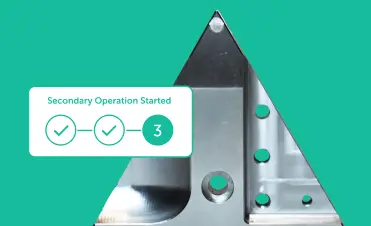Parts Library makes reordering individual parts with Fictiv fast and simple.
You can reorder from:
- Your Library
- A part details page
- A previous order
Reordering from your Library
Locate the part you want to reorder in your Library and click on the Add to quote button in the far right Actions column [Fig.1]. By default, the most recent revision of the part will be added to the quote. To add multiple parts to a quote at once, select the checkboxes on the far-left column for the parts you want to reorder. Once you’re done selecting parts, click the Add to quote button that appears at the top of the page [Fig. 2].
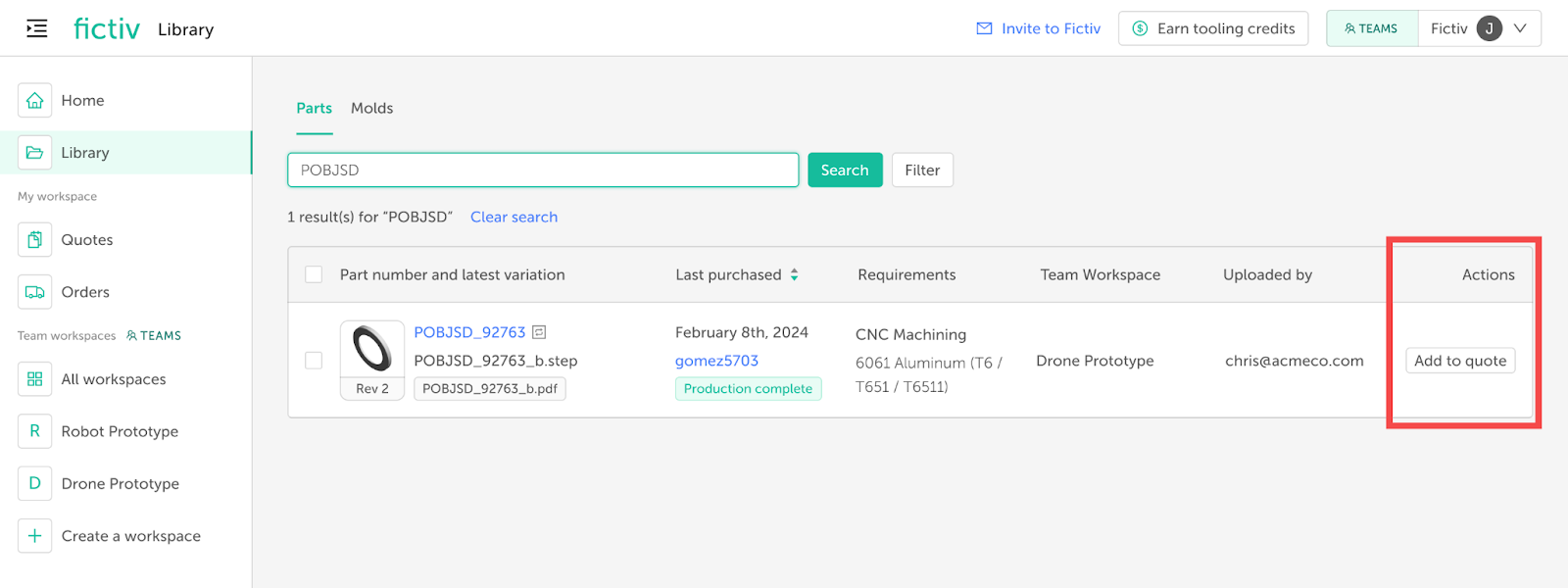
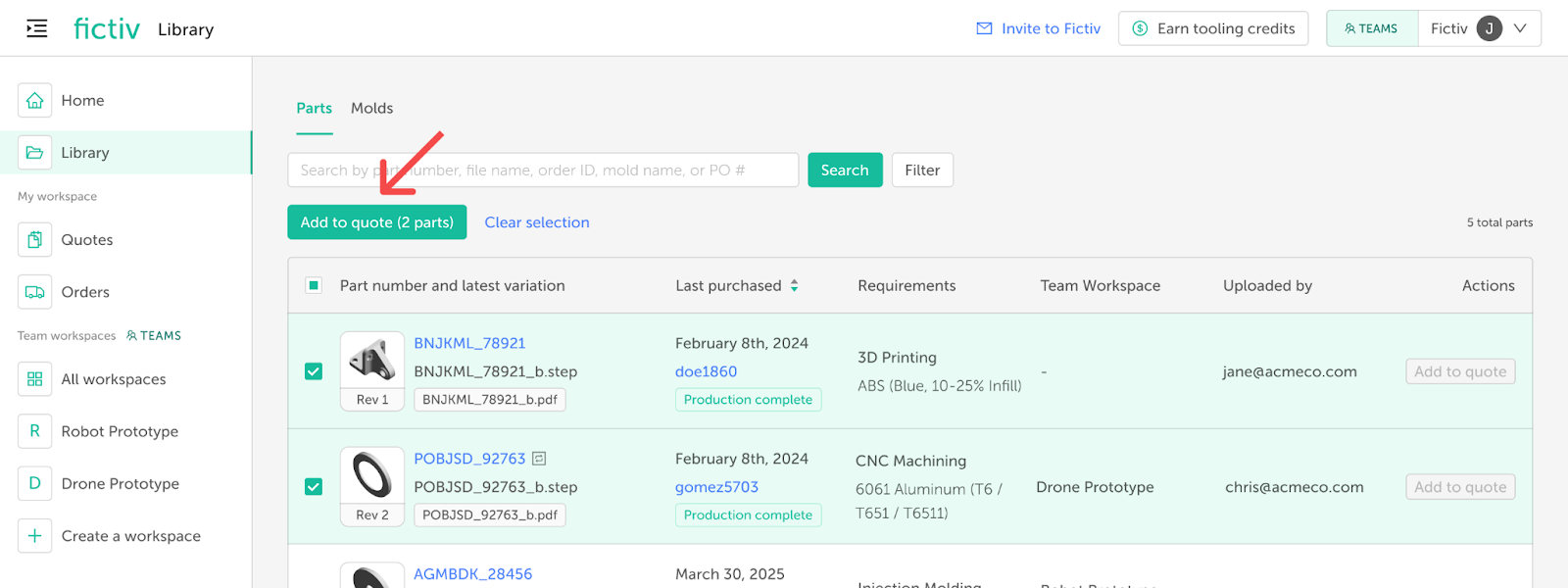
You will then see a dialog box where you can either add the parts to a new quote or an existing quote [Fig. 3]. You can continue adding more parts to the quote before finalizing it.
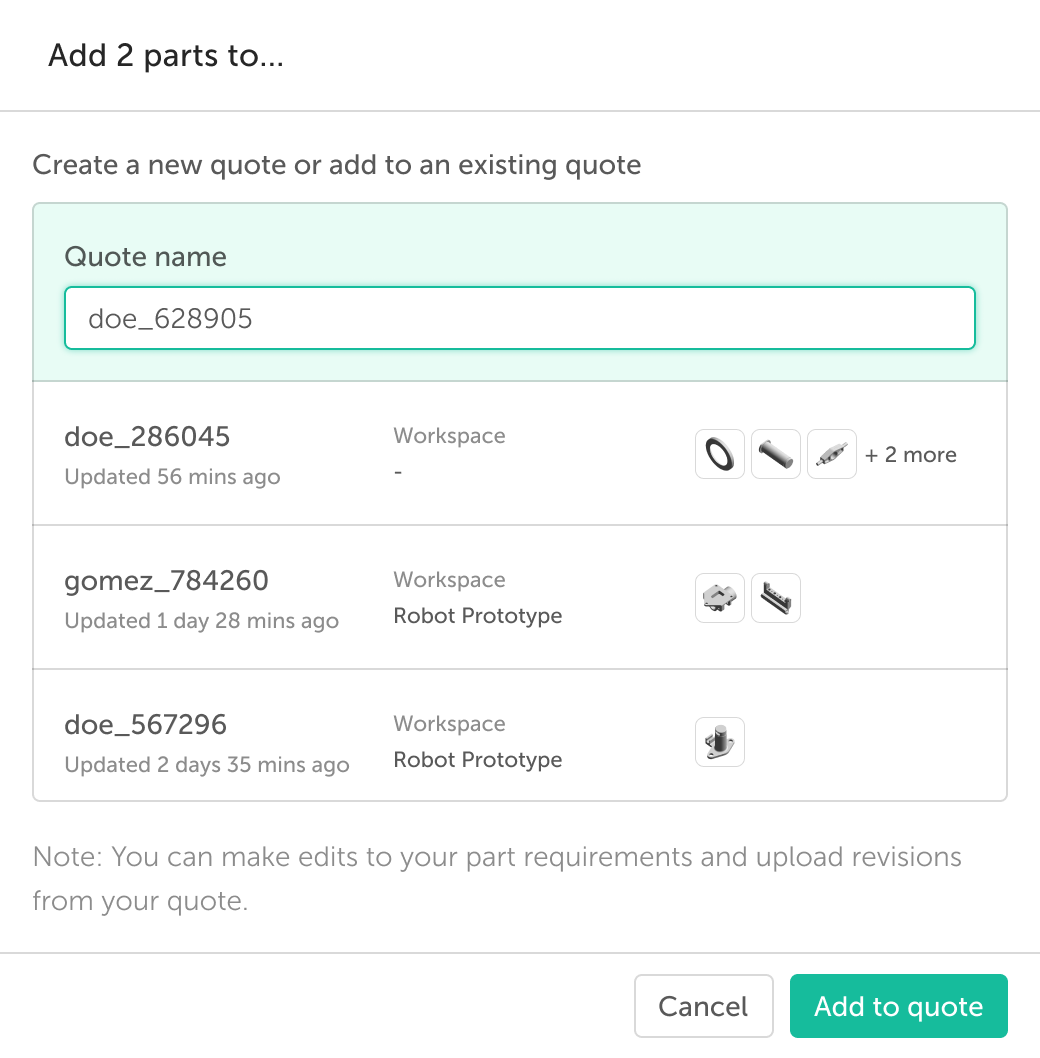
Reordering from a part details page
From the part details page of any part, find the revision you want to reorder and click on the Add to quote button for that revision [Fig. 4]. The latest purchased revision of the part will be noted at the top.
You can also reorder directly from any previous order linked on the part details page by clicking on the cart icon in the Actions column of the line item. This will copy the exact configuration requirements from that order into the new quote.
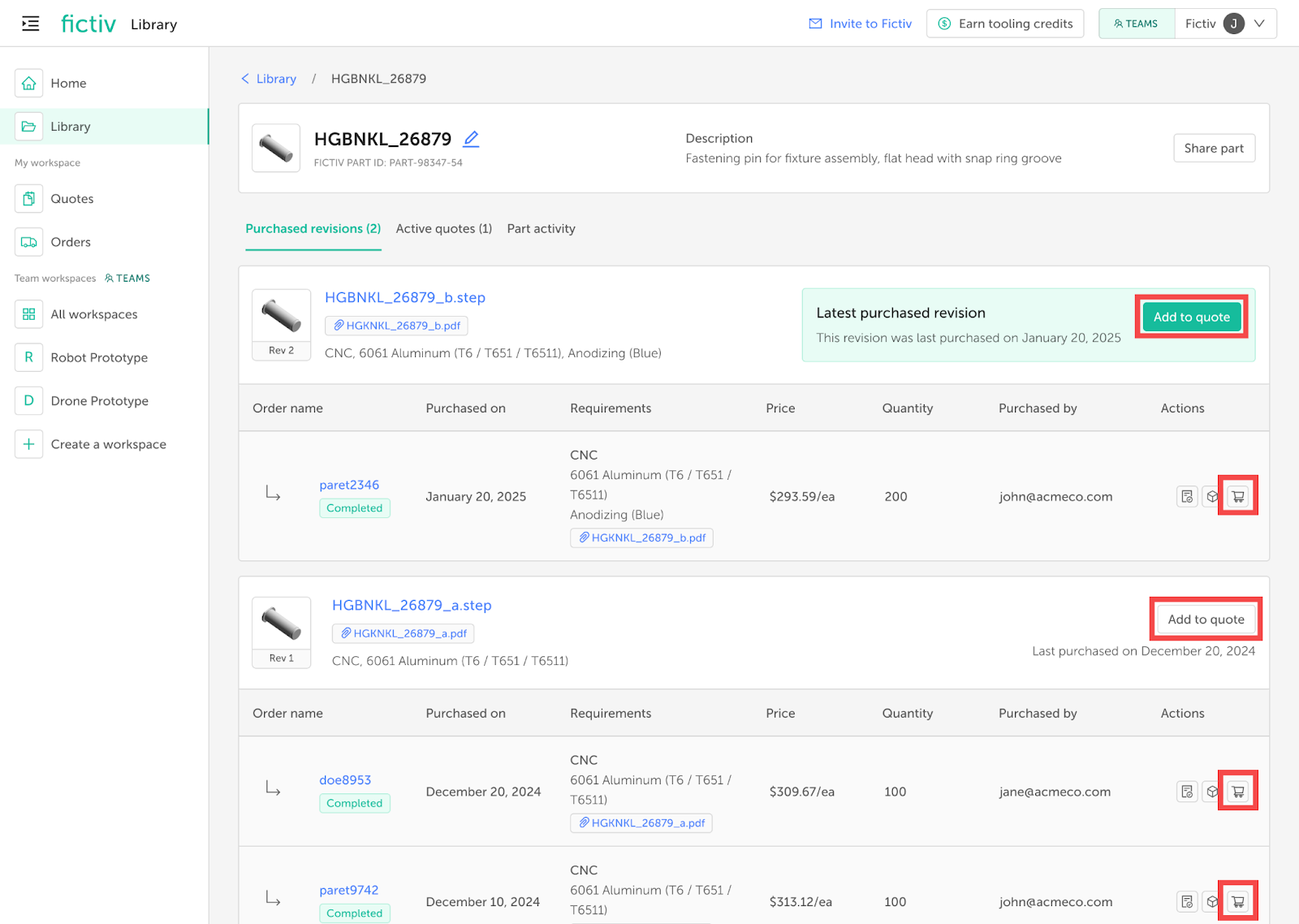
Reordering parts from a previous order
From the Orders dashboard, find the order containing the part(s) you want to reorder and click the Reorder button [Fig. 5]. You can also initiate the reorder from the order details page for that order by clicking on the Reorder button on the top right [Fig. 6].
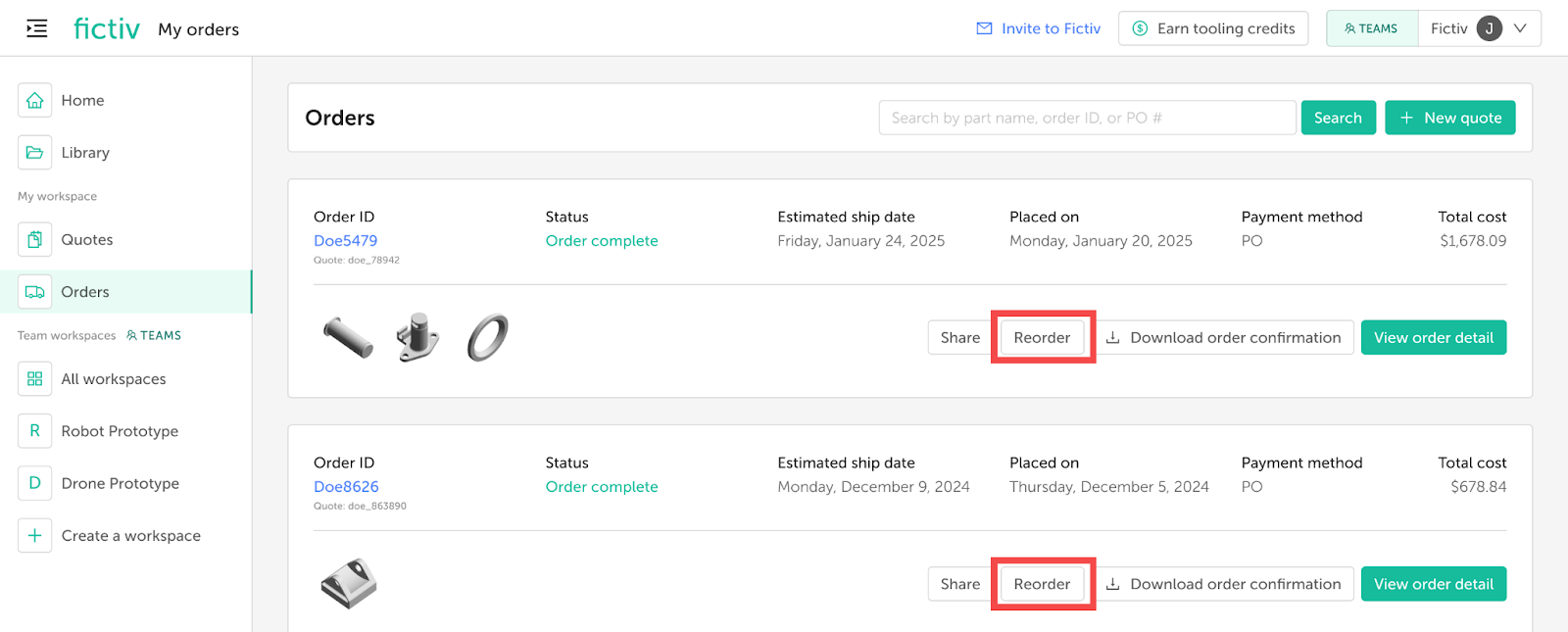
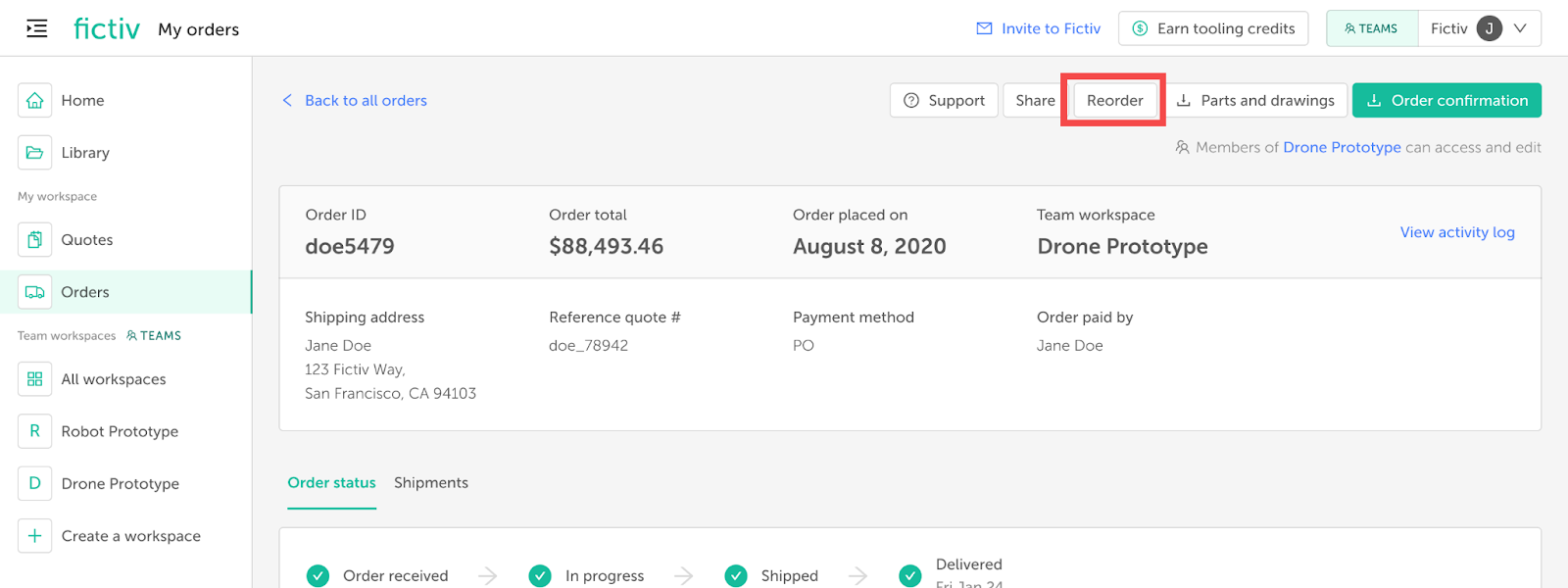
You will then select which parts from the order to reorder and add them to a new quote for purchase [Fig. 7].
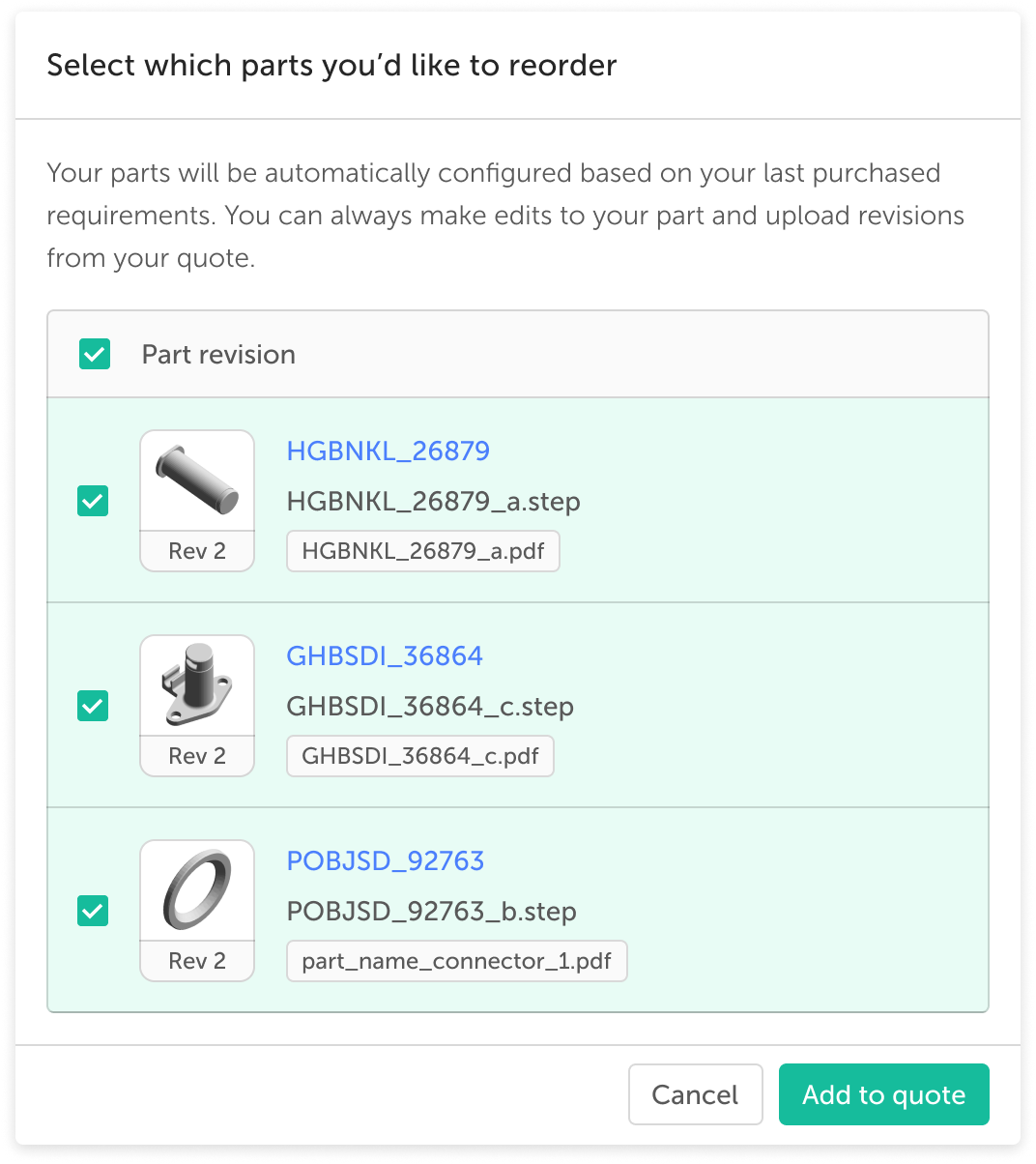
Reorder quotes
Reorder quotes contain parts from your Library and display the associated part number with a link to open its details page in a new tab [Fig. 8]. In the quote, you can change the configuration or upload a new revision of the part [Fig.9]. This activity will be reflected in your Library once you have purchased the part.
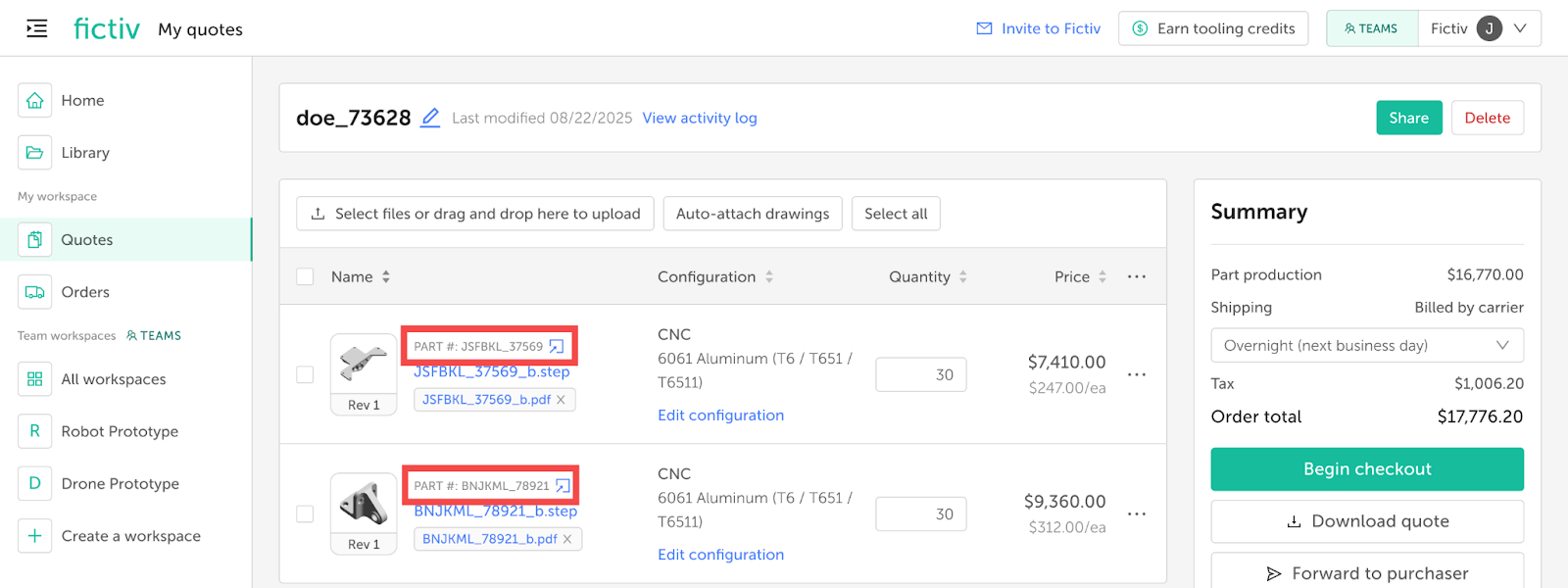
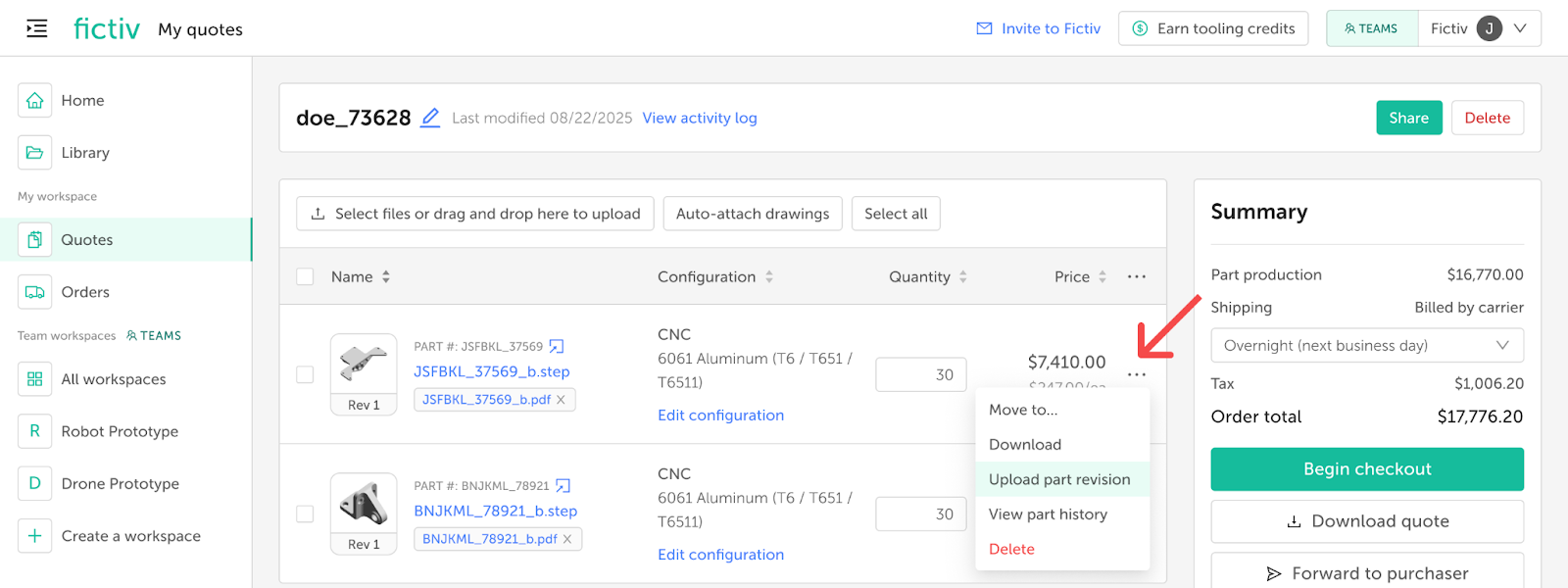
Reorder tooling parts
Tooling parts must be reordered from their associated mold. See How to place reorders and request modifications to a mold for step-by-step instructions.