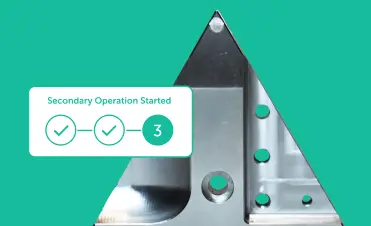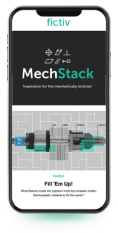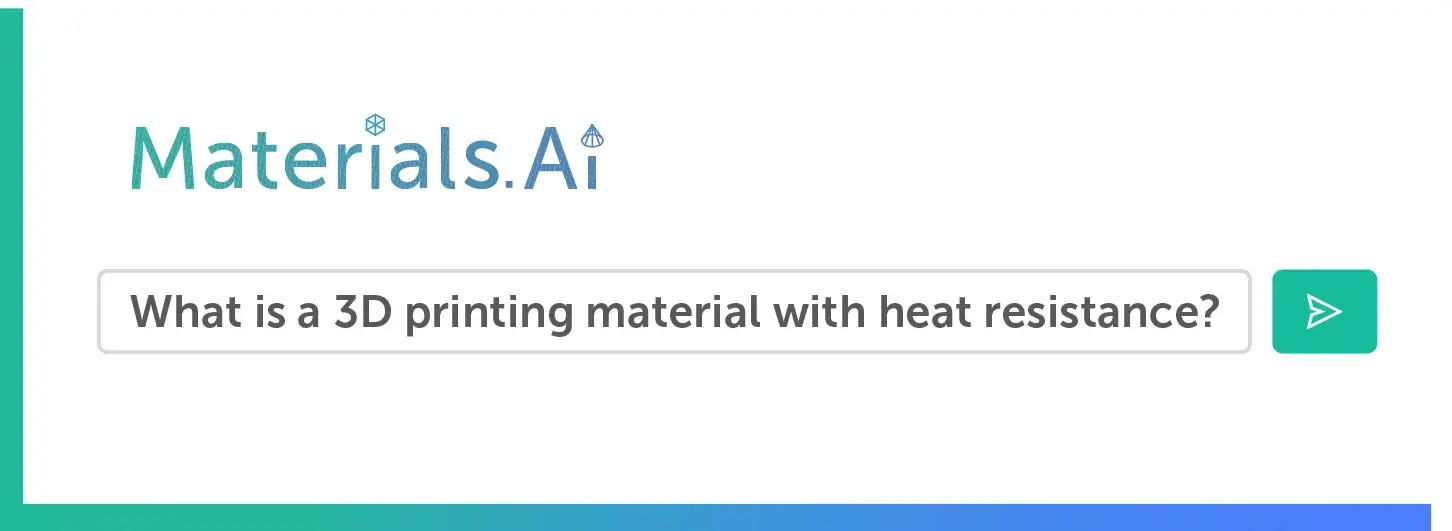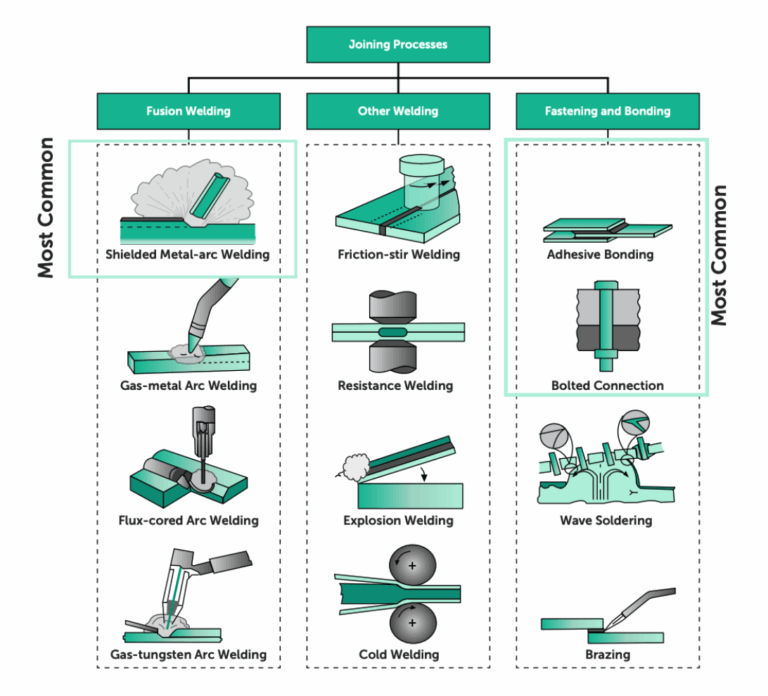Time to read: 5 min

What good is having the best design in the world without the ability to share it? Luckily, we have STEP files to make distributing designs easy. STEP files allow designers and engineers to share their designs in a neutral format compatible with many different CAD programs. These 3D models may also contain information about the design, material, texture, and tolerance data, which makes information sharing quick and easy.
Being able to import and modify STEP files is critical when using parts in your assembly or when you don’t have access to the native part. With a little bit of knowledge, importing and modifying STEP files is a breeze.
What is a STEP File?
A STEP file is a common file format for 3D modeling and 3D printing. STEP stands for Standard for the Exchange of Product Data and goes by many names including:
- STEP file
- STP
- .stp
- ISO 10303
- P21-File
STEP files retain the complete body of the 3D model, not just the geometries, making them powerful tools for sharing designs from one CAD system to another. The STEP file saves the information in the 3D model into plain text data that CAD and CAM software use to load a 3D model. Other file formats like STL files only save the surface geometry and lose much of this information.
Pro-Tip: To learn everything you need to know about STEP files, check out our article here.
Importing STEP Files
STEP files ensure most information about the parts is not lost, which avoids common issues that occur when trying to share 3D models. Loss of information during file sharing not only makes files hard to use but also makes them useless if key information isn’t conveyed properly.
When designing with parts and assemblies from vendors or other parties, importing STEP files into a design can be very convenient. STEP files allow you to build assemblies using parts designed in many different CAD programs. Most 3D modeling programs allow you to both import and export STEP files when working on a design.
Some of the most common programs that use STEP files are:
- Autodesk Fusion 360
- Dassault Systemes CATIA
- FreeCAD
- IMSI TurboCAD
- SOLIDWORKS
- ArchiCAD
- PTC Creo
Most of these programs make it easy to import and work with STEP files. Check out this video to see how it functions in Autodesk Fusion 360.
In addition to working with a STEP file, many CAD programs can convert the STEP file into a native part. This process allows for the part to be used and manipulated as if it was designed in your CAD program. There are advantages and disadvantages to both native and neutral parts. Learn more about native and neutral parts with Fictiv’s excellent guide to CAD Model Types.
Lost in Translation
While STEP files really do work wonders, they can’t contain all of the native file information. The translation to different part types can cause errors, but many software platforms have built-in applications to help fix these issues. Import diagnostics from SOLIDWORKS is one such process that corrects glitches when transferring CAD data into SOLIDWORKS.
Common Errors During Import
Errors that pop up when importing a STEP file must be fixed so that the 3D CAD software knows how to interact with the part or assembly properly. Any topological or geometrical errors must be corrected. Some of the most common issues are:
- Faces belonging to the same body cannot intersect each other
- Faces need an edge
- An edge cannot be shared between more than two faces
- No gaps in solid bodies
- Deleting unnecessary faces
Sometimes even the best CAD programs cannot automatically fix these issues. In such cases, you’ve got to use surface modeling techniques to solve the problems by locating detected errors and modifying the geometry to remove the issue.
Also, assembly mates often require special attention. When reference connections have changed, assembly mates must be repaired. Many of these issues get solved automatically during import, some need special attention — the good news is that the process is usually quick.

Modifying a STEP File
Not all CAD systems allow STEP files to be modified, but most will. Modifying an imported STEP file is not the ideal case for CAD software because of the lack of design intent and design history. When working with a native part, a great deal of information exists about that part and how it has evolved. That information is often lost when the part is imported as a STEP file.
Even though it’s not the ideal scenario, modifying STP files in CAD is possible and often the only option. Relationships between faces and features can be modified because solid body information is retained. Also, keep in mind that parametric info is not contained in the STEP file. That type of information has to be rebuilt if you want to be able to adjust the design parametrically in the future.
Modifying a STEP file is not difficult once you understand the limitations and how to approach the process. For making large modifications to a STEP file, rebuilding relationships inside the CAD software allows for easier and better modifications to the design. Features like fillets and chamfers often have to be removed and patched or filled to allow the model to be modified — though these features can easily be re-implemented later. Bodies sometimes must be split and mated to allow the design to work properly.
STEP Files: Great for Sharing
When designing anything these days, working with STEP files is critical, and knowing what’s possible with STEP files can save you a great deal of time and headaches. Sharing 3D models between programs using the STEP file format is efficient when you know how to import and modify the STEP files as needed. STEP files allow designs to be shared regardless of the program used to create them and are essential for sharing models quickly.
Sourcing Simplified – Start Your Next Project With Fictiv
At Fictiv, we are here to help source all your custom-manufactured parts using your carefully designed STEP files. Fictiv is your operating system for custom manufacturing that makes part procurement faster, easier, and more efficient. In other words, Fictiv lets engineers, like you, engineer.Create an account and upload your part to see what our instant quote process, design for manufacturability feedback, and intelligent platform can do for you. Our CNC machining service can even create your precision parts in as little as 2 days!