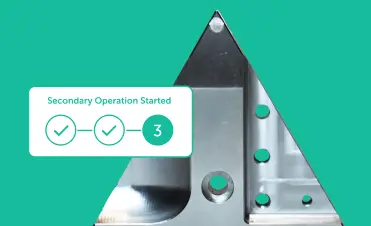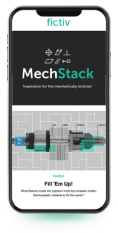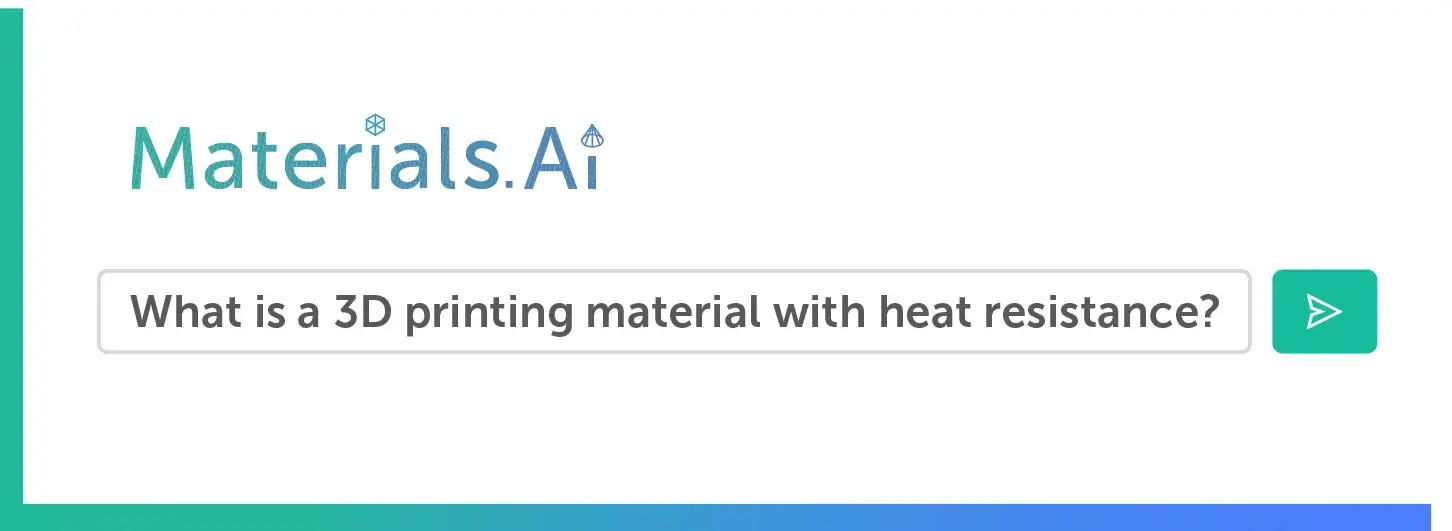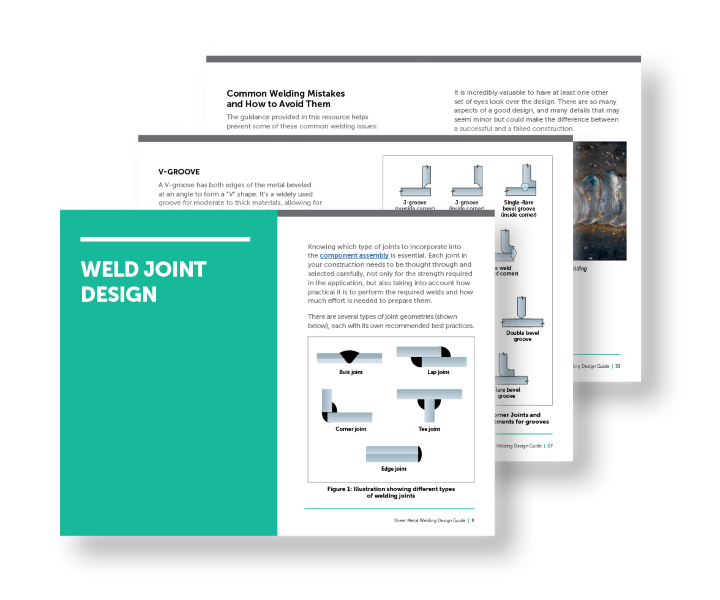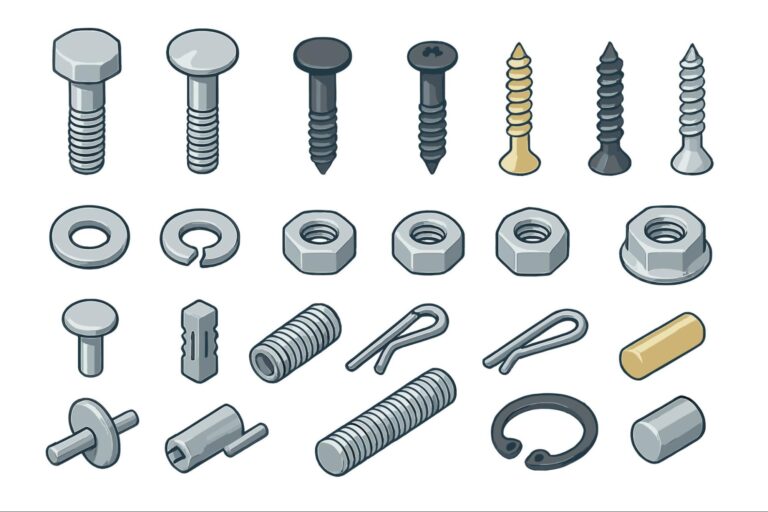Time to read: 8 min
Everything you need to know to import parts from overseas with Fictiv.
We’re proud to offer customers access to a variety of manufacturing location options, with facilities located in the USA, China, India, and Mexico. Our global network ensures you can find the right capabilities, pricing, and lead times to meet your project requirements.
Due to new U.S. global trade tariffs introduced in 2025, it’s important to understand any additional duties and taxes you may be responsible for when ordering parts manufactured overseas. To help streamline this process and avoid delays or unexpected fees, we’ve updated our customs clearance workflow.
This article will guide you through each step to ensure you’re prepared for your shipment.
1. Start Your Quote
New Requirement:
For any non-tooling quote, once files are uploaded, you’ll be asked to identify the end-use of the parts (Prototype or Commercial). You may continue configuring without answering this question, but you must answer it to receive pricing. This applies to:
- New quotes
- Reorders
- Existing quotes
This classification impacts the tariffs and duties applied to your parts.
Choose between:
- Prototype
- Commercial
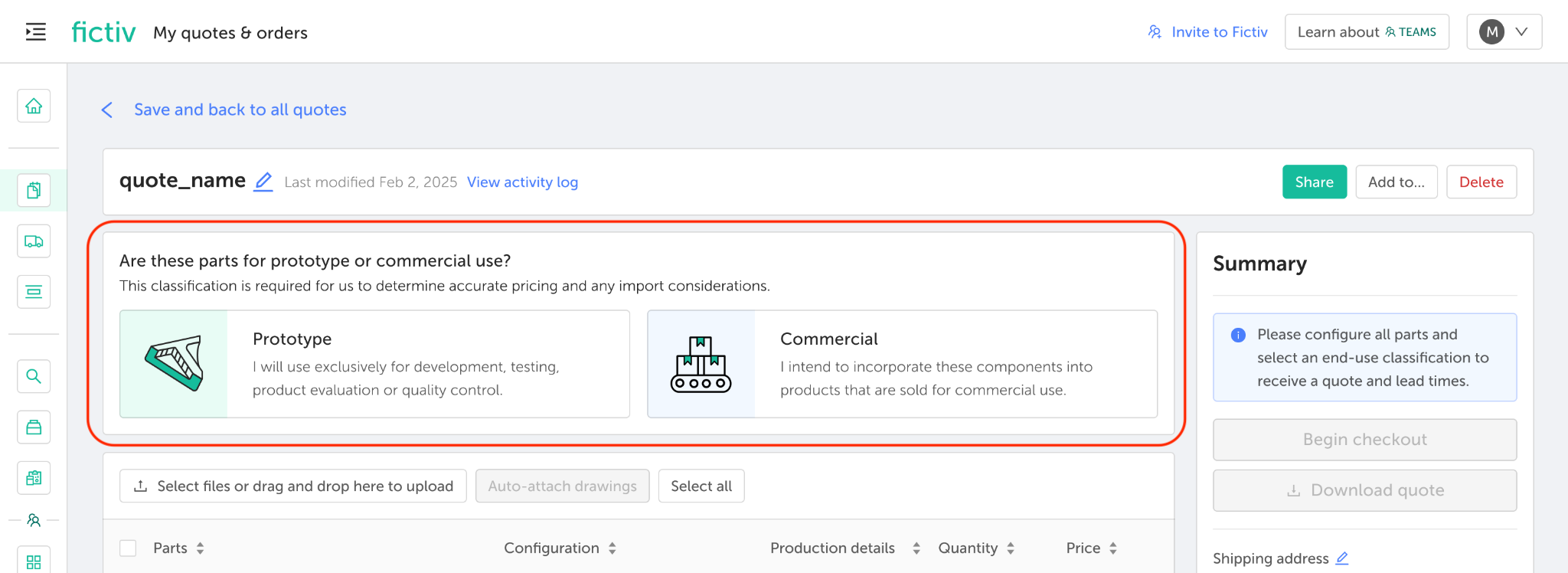
If you’re unsure whether your parts qualify as prototypes, the U.S. Customs and Border Protection (CBP) defines a prototype as:
- The part is to be used exclusively for development, testing, product evaluation, or quality control purposes.
- The part is NOT intended to be sold or incorporated into other products that are sold.
- The order is limited to noncommercial quantities in accordance with industry practice.
Anything that does not fit in the Prototype classification will be Commercial.
2. Select End-Use and Receive Pricing
Once you answer the end-use question, your selection will be reflected on-screen and can be updated at any time.
After parts are configured, the quote summary card will display:
Quote-level lead time options
Total landed cost, including shipping
Tariff visibility:
- If tariffs apply, the Shipping line will note: Shipping (Incl. duties & tariffs)
- If tariffs do not apply, you will see: Shipping (No tariffs apply)
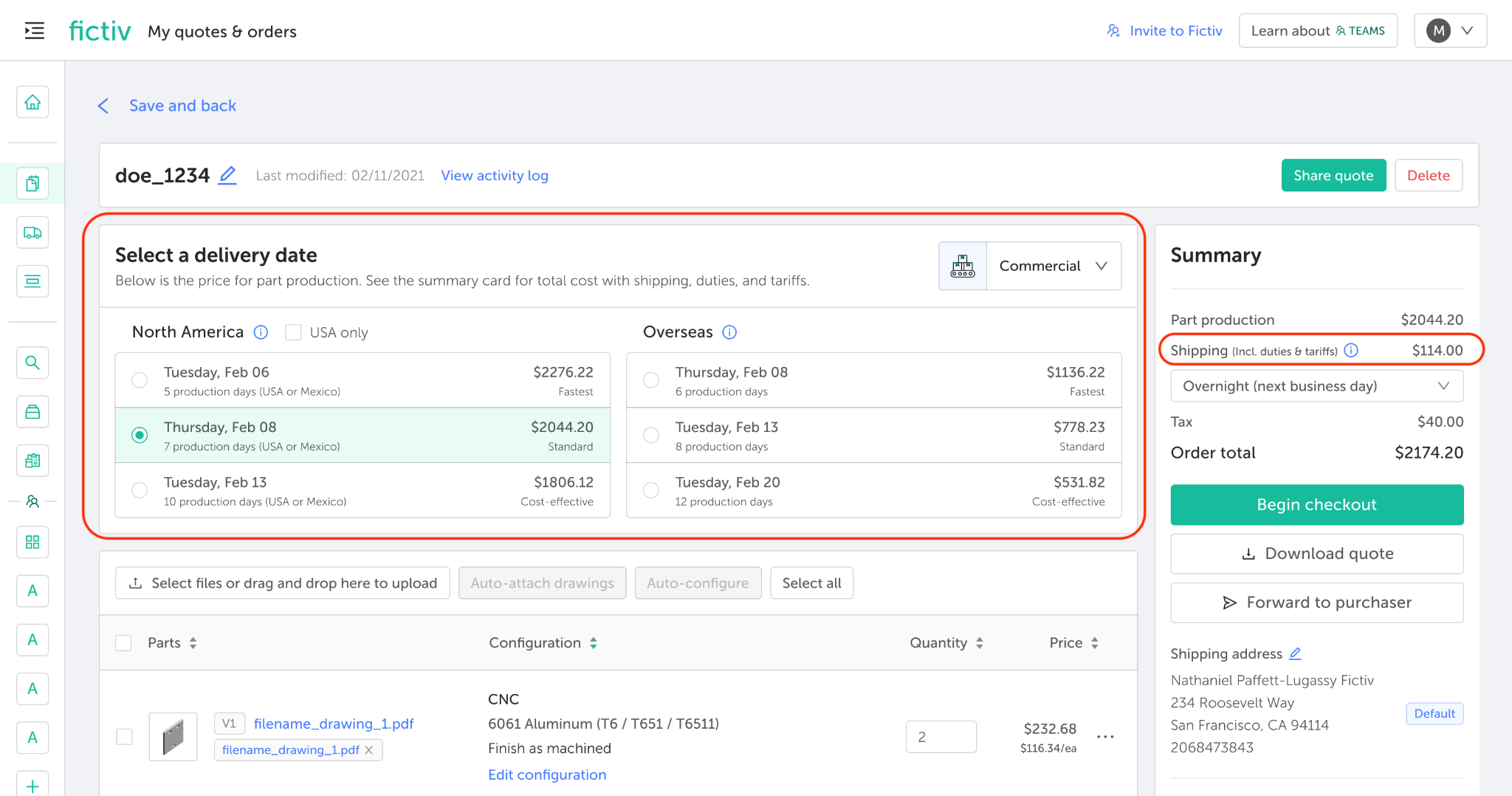
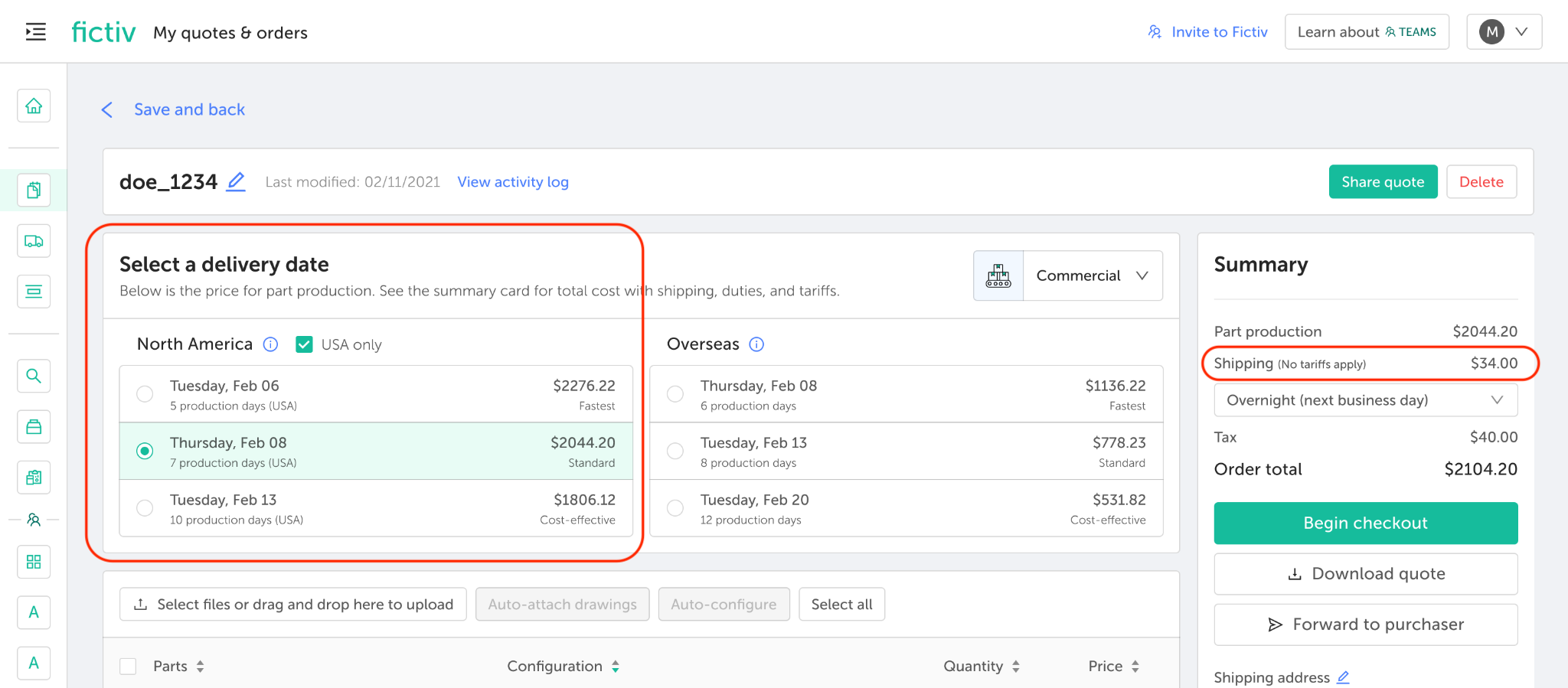
3. Proceed to Checkout
On the checkout page, you will see:
- The same pricing and tariff details reflected in the summary card as shown during quoting.
- If duties or tariffs apply, they will be noted in the Shipping line.
- If duties or tariffs are excluded from the order, that will be noted in the Shipping line.
4. Choose Import Method
On the checkout page, you’ll be required to choose how you want parts imported. Learn more about your import options here.
Import Options (DDP vs. Ex Works)
Default: Fictiv Imports (DDP)
- Fictiv handles all importation logistics.
- The quote total includes all costs—what you see is what you pay.
- This is the recommended option, especially for a frictionless experience.
Alternate: Customer Imports (Ex Works)
- The customer acts as the importer of record.
- Requires a valid shipping account.
- Customer assumes full responsibility for all customs clearance, duties, and tariffs.
For Ex Works shipments, you are responsible for:
- Submitting the Importer ID Form (CBP Form 5106) (see below)
- Providing accurate HTS codes to ensure timely and compliant customs clearance
- Paying all applicable import duties, taxes, and fees. These are collected by U.S. Customs upon import. A few days after delivery, your carrier (e.g., FedEx, UPS, or DHL) will invoice you for these charges
- If Prototype is selected, at the time of entry (or at a later date), you may be required to provide U.S. Customs with a written statement confirming the actual use of your parts, along with any supporting documentation for prototype certification. If CBP determines that your parts do not qualify as prototypes and sufficient proof cannot be provided, the customer will be responsible for any resulting tariffs or duties.
Failure to provide this information can result in:
- Customs holds that delay delivery
- The shipment being returned if the CBP Form 5106 is missing or unresolved in a timely manner
5. Confirmation and Next Steps
Customs Information Section
After placing your order, you’ll see a dedicated Customs Information tab.
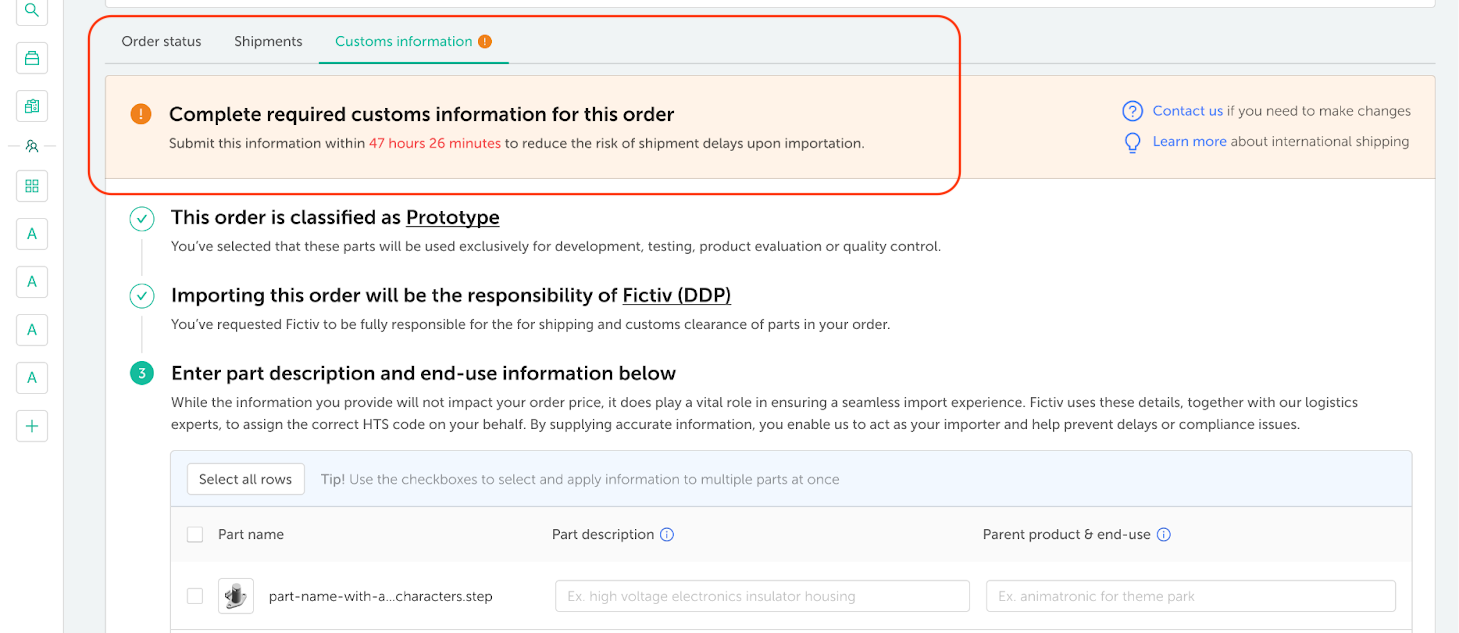
The first two steps (order classification, shipping method) are automatically carried over from your pre-order selections. For example, you may see that your order is a Prototype part with Fictiv (DDP) selected.
Entering Customs Information
You’ll only need to complete the following fields:
- Part Description: A short description of the part (e.g., “polyurethane top half of high-voltage electronics insulator” or “aluminum mounting plate”).
- Parent Product & End Use: The product or application the part belongs to (e.g., “animatronic for theme park” or “mounting plate for scooter”).
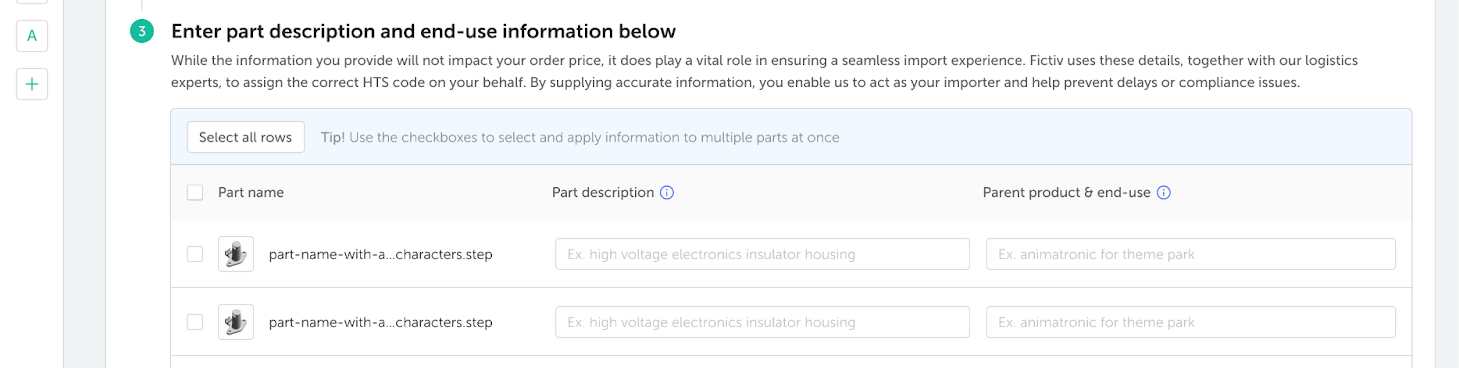
HTS Code
- If you selected Delivered Duty Paid (DDP): The HTS Code field will not appear. Fictiv works with our trade partner to determine the correct HTS code based on your part description and end-use details.
- If you selected Ex Works: You are responsible for providing the HTS code. To find the correct code(s), visit the official HTS website. If you’re unsure, consult your trade/logistics team or a customs broker to ensure proper classification.
Faster Entry Options
We’ve streamlined the process to save you time:
- Smart Suggestions: Recently entered part descriptions and end-use details are saved and can be selected from a dropdown for quick re-entry.
- Bulk Entry: Select multiple parts (or all parts) to apply the same customs information across fields. Note: Bulk entry overwrites existing values—useful when parts share similar details.
Completion and Deadlines
Once all information is submitted, the top banner will update to green and show a confirmation message. You can update your order for at least 48 hours after placing it—and, in many cases, up to 3 days before it is prepared for shipment.

- If the deadline is missed, you’ll see a message that the submission window is closed and will need to contact us by email for updates.
- In cases where only partial information is submitted, the Customs section will clearly show what’s incomplete.
- For older orders (prior to recent tariff changes), end-use or import type may not have been collected. These orders will display differently so it’s clear that they are already finalized.
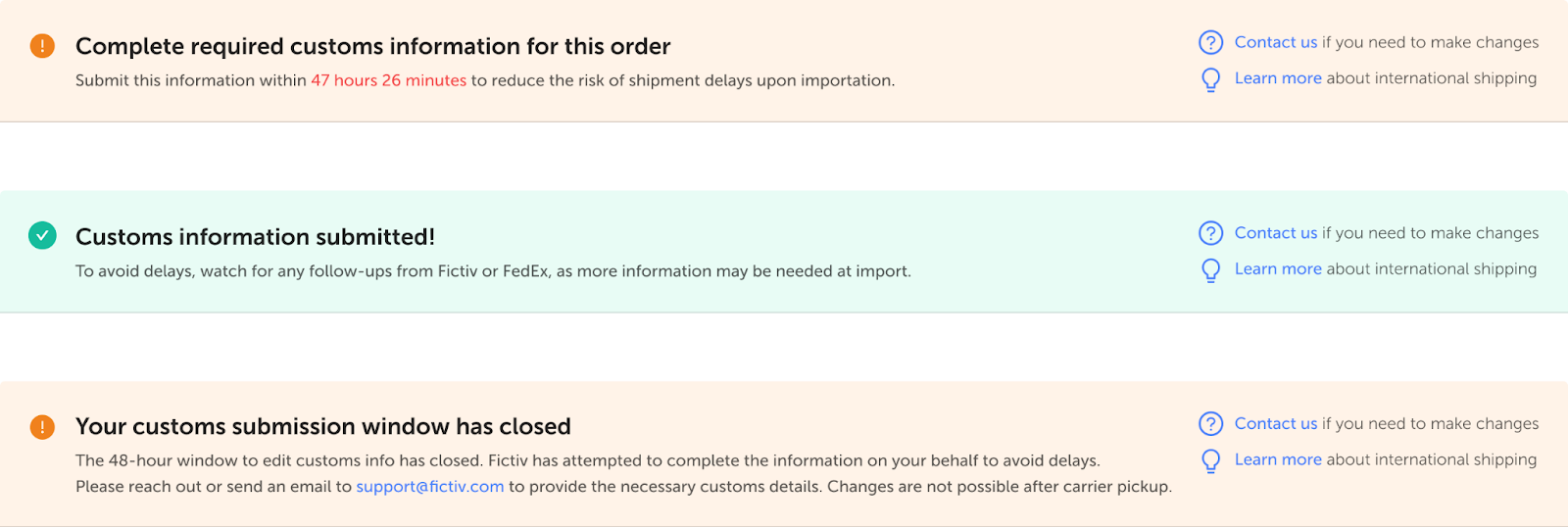
Importer ID Form and Power of Attorney (POA)
If you select Fictiv DDP: No importer ID form (Form 5106) is required. Fictiv generates the necessary documents, acts as the Importer of Record (IOR), and coordinates clearance with our customs broker.
First-Time Importers:
- You must register an importer profile with U.S. Customs and Border Protection (CBP). If you or your business have not submitted these documents before, please review the steps below.
- Your carrier will contact you if document submission is required.
- You must also have a POA on file with your carrier or customs broker, allowing them to file paperwork on your behalf.
How to Register an Importer Profile
Step 1: Complete CBP Form 5106
- Download CBP Form 5106 (Entry Identification Form).
- This form establishes or updates your importer profile with CBP, which is required for goods entering the U.S.
- You only need to submit Form 5106 once per importer profile.
When is it required?
- If your incoterms are EXW and you do not already have a Form 5106 on file with CBP, the express consignment operator (e.g., FedEx) will request it.
- If you’re using your own carrier (not Fictiv DDP), you must be registered as an importer with both your carrier and CBP by submitting this form.
Information you’ll need to complete Form 5106:
- Company EIN (Employer Identification Number) or your Social Security Number (SSN)
- Company shipping and billing addresses
Important:
- You cannot submit the form to the express consignment operator until after your goods have shipped and you’ve received a tracking number.
- Failure to provide the form upon request may result in customs holds and shipment delays.
Step 2: Power of Attorney (POA)
If you are a first-time importer, ensure you also have a Power of Attorney (POA) on file with your carrier or customs broker. This allows them to file customs paperwork on your behalf.
When Do I Need a Power of Attorney (POA)?
If you are acting as the Importer of Record (IOR) for a shipment into the U.S., you must have a Power of Attorney (POA) on file with your customs broker. This is typically the brokerage division of your selected shipping carrier. The POA authorizes the broker to clear your goods through U.S. Customs on your behalf. Failure to provide a POA may result in shipment delays.
Verifying POA Status With UPS
UPS is one example of a carrier that requires a POA. The process is similar for other carriers.
If you’re unsure if you already have a valid POA on file with UPS, you can verify this by contacting the UPS POA Department.
To request confirmation:
Send an email to POA@ups.com with the following information:
- Company Name
- Company Address
- Contact Name and Phone Number
- UPS Account Number (if known)
- A brief message requesting confirmation of whether a POA is currently on file
The UPS POA team typically responds within 24 hours.
If no valid POA is found, UPS will provide instructions to complete and submit a new POA document to proceed with import clearance activities.
How to Complete a UPS Power of Attorney (POA) Form
If you need to submit a POA and are using UPS, follow these steps:
Download and fill out the UPS form: UPS_SCS POA (2).pdf.
- Clearly state the purpose of the POA: “This authorizes UPS to act as your broker for customs clearance on your behalf.”
- Check the appropriate box for your business type (e.g., LLC, Corporation).
- Enter your EIN/Tax ID number. (If you’re located outside the U.S., leave this blank.)
- Enter your UPS account number. (If you don’t know it, leave it blank.)
- Enter your company’s name and state of registration.
- If applicable, provide your DBA (Doing Business As) name.
- Provide your company’s full address.
- Sign the form with an actual (wet) signature—digital signatures are not accepted. Include your job title.
- Fill in today’s date.
- Enter your email address.
- Provide your phone number.
Before you submit your POA or reach out to UPS, double-check that all information is complete and accurate to avoid delays in processing.
Questions? We’re Here to Help.
If you’re unsure how to classify your parts or need help ensuring you have the correct import information, we recommend consulting a licensed customs broker.
While Fictiv is not a licensed customs broker and cannot provide direct assistance with customs matters, we can refer you to our trusted partner:
American Royal International, Inc.
1021 Washington Street
San Carlos, CA 94070
Tel: +1 (650) 685-7330
Fax: +1 (650) 685-7334
Email: sales@arii.net
Website: www.arii.net
Disclaimer:
- Fictiv is not responsible for any fees incurred from American Royal International, Inc. (ARII) should you choose to engage their services for classification or other support.
- Fictiv is not liable for actions taken based on information provided by ARII.
- Fictiv does not receive compensation for referrals or services rendered by ARII.
Still have questions about importing goods into the U.S. through Fictiv’s international manufacturing services? Talk to an expert.